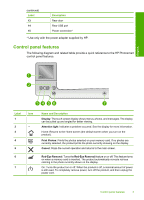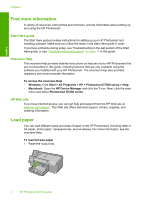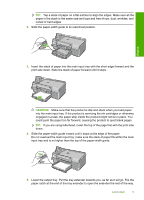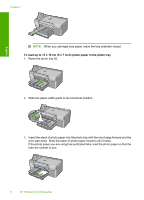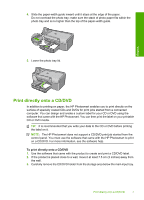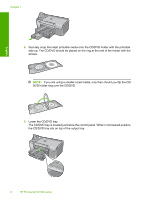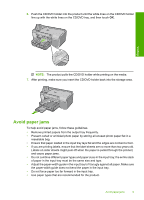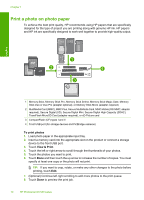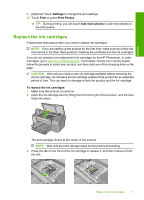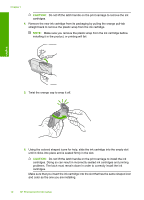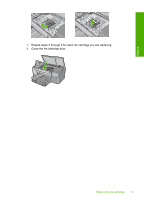HP D7560 Basic Guide - Page 12
Lower the CD/DVD tray.
 |
UPC - 883585923687
View all HP D7560 manuals
Add to My Manuals
Save this manual to your list of manuals |
Page 12 highlights
English Chapter 1 4. Securely snap the inkjet printable media onto the CD/DVD holder with the printable side up. The CD/DVD should be placed on the ring at the end of the holder with the arrows. NOTE: If you are using a smaller-sized media, only then should you flip the CD/ DVD holder ring over the CD/DVD. 5. Lower the CD/DVD tray. The CD/DVD tray is located just below the control panel. When in its lowered position, the CD/DVD tray sits on top of the output tray. 8 HP Photosmart D7500 series

4.
Securely snap the inkjet printable media onto the CD/DVD holder with the printable
side up. The CD/DVD should be placed on the ring at the end of the holder with the
arrows.
NOTE:
If you are using a smaller-sized media, only then should you flip the CD/
DVD holder ring over the CD/DVD.
5.
Lower the CD/DVD tray.
The CD/DVD tray is located just below the control panel. When in its lowered position,
the CD/DVD tray sits on top of the output tray.
Chapter 1
8
HP Photosmart D7500 series
English