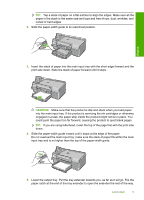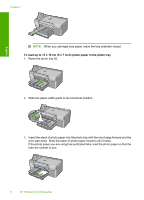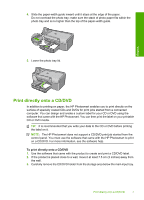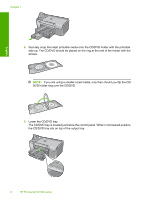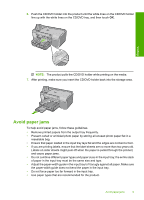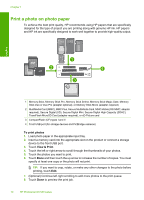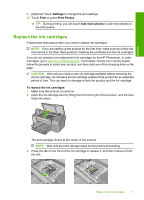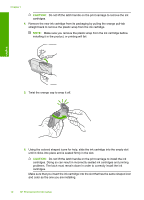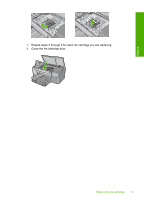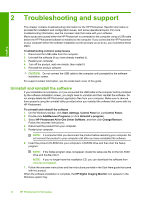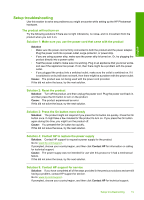HP D7560 Basic Guide - Page 14
Print a photo on photo paper, To print photos, View & Print - photosmart ink
 |
UPC - 883585923687
View all HP D7560 manuals
Add to My Manuals
Save this manual to your list of manuals |
Page 14 highlights
Chapter 1 Print a photo on photo paper To achieve the best print quality, HP recommends using HP papers that are specifically designed for the type of project you are printing along with genuine HP ink. HP papers and HP ink are specifically designed to work well together to provide high-quality output. English 1 Memory Stick, Memory Stick Pro, Memory Stick Select, Memory Stick Magic Gate, Memory Stick Duo or Duo Pro (adapter optional), or Memory Stick Micro (adapter required) 2 MultiMedia Card (MMC), MMC Plus, Secure MultiMedia Card, MMC Mobile (RS-MMC; adapter required), Secure Digital (SD), Secure Digital Mini, Secure Digital High Capacity (SDHC), TransFlash MicroSD Card (adapter required), or xD-Picture card 3 CompactFlash (CF) types I and II 4 Front USB port (for storage devices and PictBridge cameras) To print photos 1. Load photo paper in the appropriate input tray. 2. Insert a memory card into the appropriate slot on the product or connect a storage device to the front USB port. 3. Touch View & Print. 4. Touch the left or right arrow to scroll through the thumbnails of your photos. 5. Touch the photos you want to print. 6. Touch Done and then touch the up arrow to increase the number of copies. You must specify at least one copy or the photo will not print. TIP: If you want to crop, rotate, or make any other changes to the photo before printing, touch Edit. 7. (Optional) Continue left-right scrolling to add more photos to the print queue. 8. Touch Done to preview the print job. 10 HP Photosmart D7500 series