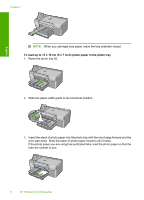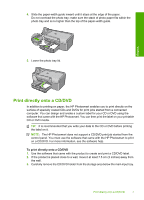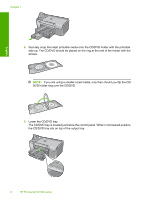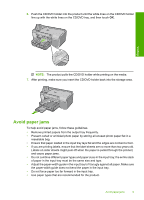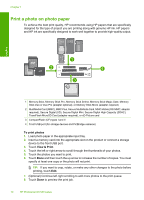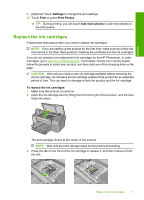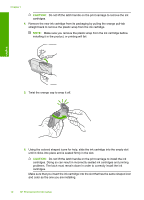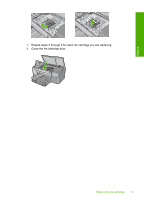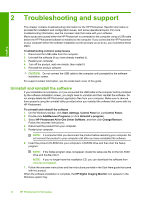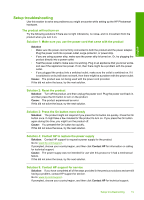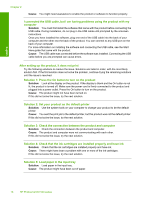HP D7560 Basic Guide - Page 15
Replace the ink cartridges, Optional Touch - photosmart printhead
 |
UPC - 883585923687
View all HP D7560 manuals
Add to My Manuals
Save this manual to your list of manuals |
Page 15 highlights
English 9. (Optional) Touch Settings to change the print settings. 10. Touch Print or press Print Photos. TIP: During printing, you can touch Add more photos to add more photos to the print queue. Replace the ink cartridges Follow these instructions when you need to replace ink cartridges. NOTE: If you are setting up the product for the first time, make sure you follow the instructions in the Start Here guide for installing the printhead and the ink cartridges. If you do not already have replacement ink cartridges for the HP Photosmart, to order cartridges, go to www.hp.com/buy/supplies. If prompted, choose your country/region, follow the prompts to select your product, and then click one of the shopping links on the page. CAUTION: Wait until you have a new ink cartridge available before removing the old ink cartridge. Do not leave the ink cartridge outside of the product for an extended period of time. This can result in damage to both the product and the ink cartridge. To replace the ink cartridges 1. Make sure the product is turned on. 2. Open the ink cartridge door by lifting from the front right of the product, until the door locks into place. The print carriage moves to the center of the product. NOTE: Wait until the print carriage stops moving before proceeding. 3. Press the tab on the front of the ink cartridge to release it, and then remove it from the slot. Replace the ink cartridges 11