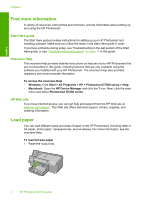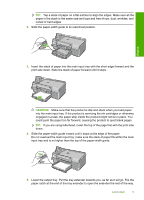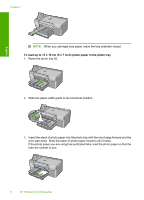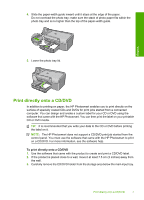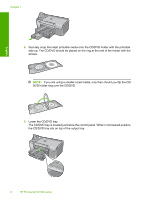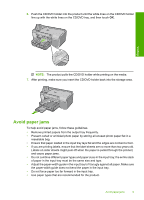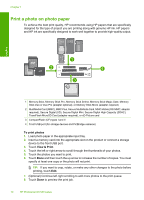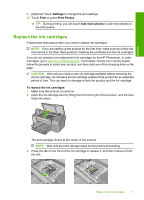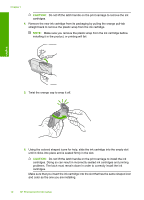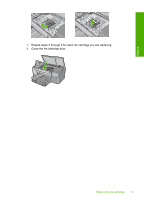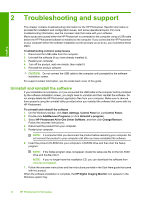HP D7560 Basic Guide - Page 13
Avoid paper jams, and cause paper jams. - print dvd
 |
UPC - 883585923687
View all HP D7560 manuals
Add to My Manuals
Save this manual to your list of manuals |
Page 13 highlights
6. Push the CD/DVD holder into the product until the white lines on the CD/DVD holder line up with the white lines on the CD/DVD tray, and then touch OK. English NOTE: The product pulls the CD/DVD holder while printing on the media. 7. After printing, make sure you insert the CD/DVD holder back into the storage area. Avoid paper jams To help avoid paper jams, follow these guidelines. • Remove printed papers from the output tray frequently. • Prevent curled or wrinkled photo paper by storing all unused photo paper flat in a resealable bag. • Ensure that paper loaded in the input tray lays flat and the edges are not bent or torn. • If you are printing labels, ensure that the label sheets are no more than two years old. Labels on older sheets might peel off when the paper is pulled through the product, and cause paper jams. • Do not combine different paper types and paper sizes in the input tray; the entire stack of paper in the input tray must be the same size and type. • Adjust the paper-width guide in the input tray to fit snugly against all paper. Make sure the paper-width guide does not bend the paper in the input tray. • Do not force paper too far forward in the input tray. • Use paper types that are recommended for the product. Avoid paper jams 9