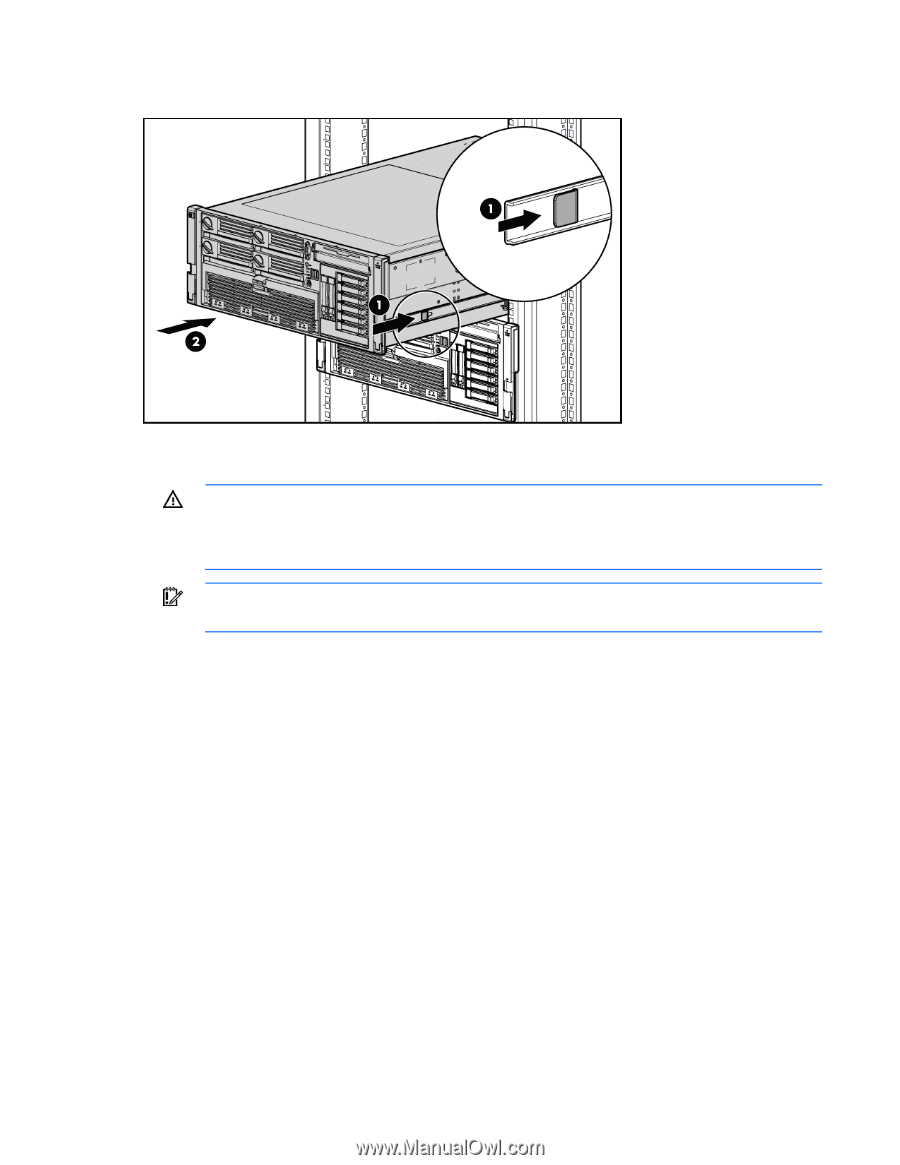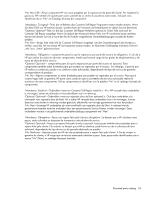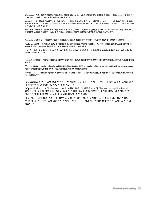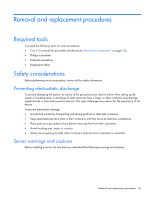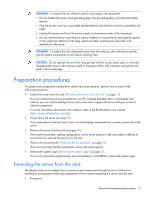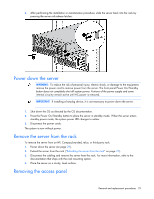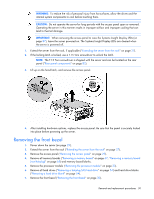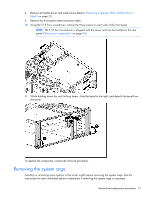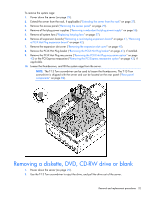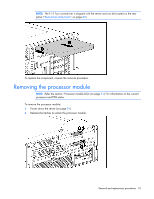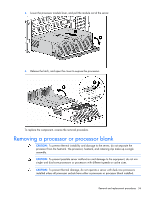HP DL580 ProLiant DL580 Generation 4 Maintenance and Service Guide - Page 29
Power down the server, Remove the server from the rack, Removing the access panel, WARNING, IMPORTANT
 |
UPC - 882780616011
View all HP DL580 manuals
Add to My Manuals
Save this manual to your list of manuals |
Page 29 highlights
4. After performing the installation or maintenance procedure, slide the server back into the rack by pressing the server rail-release latches. Power down the server WARNING: To reduce the risk of personal injury, electric shock, or damage to the equipment, remove the power cord to remove power from the server. The front panel Power On/Standby button does not completely shut off system power. Portions of the power supply and some internal circuitry remain active until AC power is removed. IMPORTANT: If installing a hot-plug device, it is not necessary to power down the server. 1. Shut down the OS as directed by the OS documentation. 2. Press the Power On/Standby button to place the server in standby mode. When the server enters standby power mode, the system power LED changes to amber. 3. Disconnect the power cords. The system is now without power. Remove the server from the rack To remove the server from an HP, Compaq branded, telco, or third-party rack: 1. Power down the server (on page 29). 2. Extend the server from the rack ("Extending the server from the rack" on page 27). 3. Disconnect the cabling and remove the server from the rack. For more information, refer to the documentation that ships with the rack mounting option. 4. Place the server on a sturdy, level surface. Removing the access panel Removal and replacement procedures 29