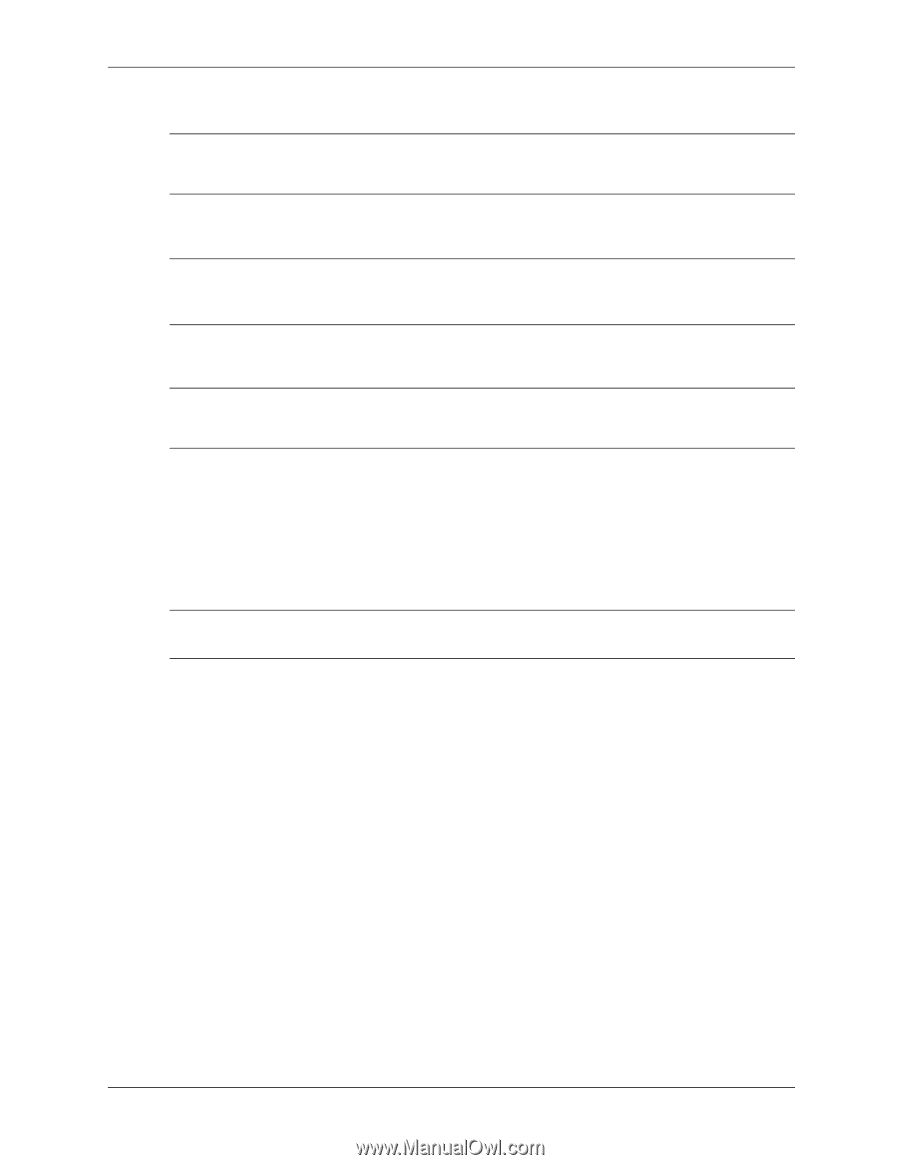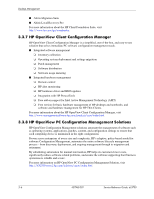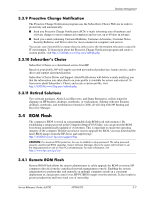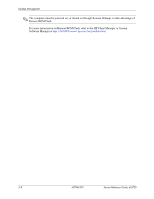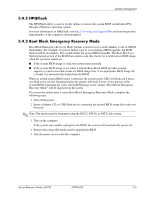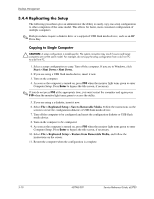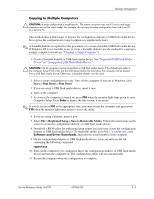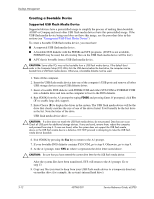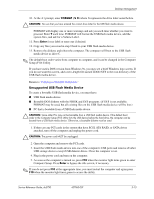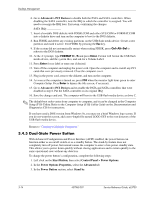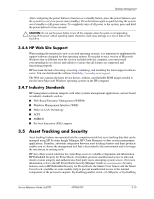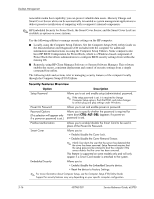HP Dc5750 HP Compaq dc5750 Business PC Service Reference Guide, 1st Edition - Page 39
Copying to Multiple Computers, Start > Shut Down > Shut Down - drivers xp
 |
UPC - 883585056446
View all HP Dc5750 manuals
Add to My Manuals
Save this manual to your list of manuals |
Page 39 highlights
Desktop Management Copying to Multiple Computers Ä CAUTION: A setup configuration is model-specific. File system corruption may result if source and target computers are not the same model. For example, do not copy the setup configuration from a dc7nnn PC to a dx7nnn PC. This method takes a little longer to prepare the configuration diskette or USB flash media device, but copying the configuration to target computers is significantly faster. ✎ A bootable diskette is required for this procedure or to create a bootable USB flash media device. If Windows XP is not available to use to create a bootable diskette, use the method for copying to a single computer instead (see "Copying to Single Computer"). 1. Create a bootable diskette or USB flash media device. See "Supported USB Flash Media Device" or "Unsupported USB Flash Media Device." Ä CAUTION: Not all computers can be booted from a USB flash media device. If the default boot order in the Computer Setup (F10) Utility lists the USB device before the hard drive, the computer can be booted from a USB flash media device. Otherwise, a bootable diskette must be used. 2. Select a setup configuration to copy. Turn off the computer. If you are in Windows, click Start > Shut Down > Shut Down. 3. If you are using a USB flash media device, insert it now. 4. Turn on the computer. 5. As soon as the computer is turned on, press F10 when the monitor light turns green to enter Computer Setup. Press Enter to bypass the title screen, if necessary. ✎ If you do not press F10 at the appropriate time, you must restart the computer and again press F10 when the monitor light turns green to access the utility. 6. If you are using a diskette, insert it now. 7. Select File > Replicated Setup > Save to Removable Media. Follow the instructions on the screen to create the configuration diskette or USB flash media device. 8. Download a BIOS utility for replicating setup (repset.exe) and copy it onto the configuration diskette or USB flash media device. To obtain this utility, go to http://www.hp.com, click Software and Driver Downloads, and enter the model number of the computer. 9. On the configuration diskette or USB flash media device, create an autoexec.bat file containing the following command: repset.exe 10. Turn off the computer to be configured. Insert the configuration diskette or USB flash media device and turn the computer on. The configuration utility will run automatically. 11. Restart the computer when the configuration is complete. Service Reference Guide, dc5750 437963-001 3-11