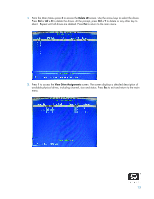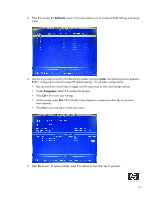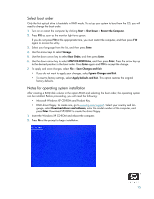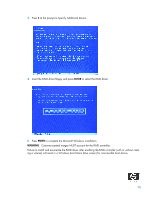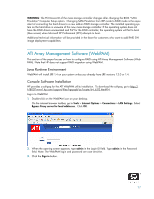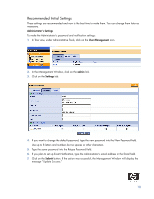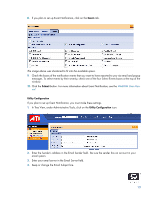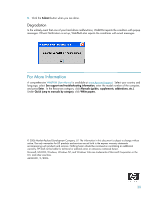HP Dc5750 RAID on HP Compaq dc5750 Business PCs - Page 18
Recommended Initial Settings
 |
UPC - 883585056446
View all HP Dc5750 manuals
Add to My Manuals
Save this manual to your list of manuals |
Page 18 highlights
Recommended Initial Settings These settings are recommended and now is the best time to make them. You can change them later as necessary. Administrator's Settings To make the Administrator's password and notification settings: 1. In Tree view, under Administrative Tools, click on the User Management icon. 2. In the Management Window, click on the admin link. 3. Click on the Settings tab. 4. If you want to change the default password, type the new password into the New Password field. Use up to 8 letters and numbers but no spaces or other characters. 5. Type the same password into the Retype Password field. 6. If you plan to set up Event Notification, type the Administrator's email address in the Email field. 7. Click on the Submit button. If the action was successful, the Management Window will display the message "Update Success." 18