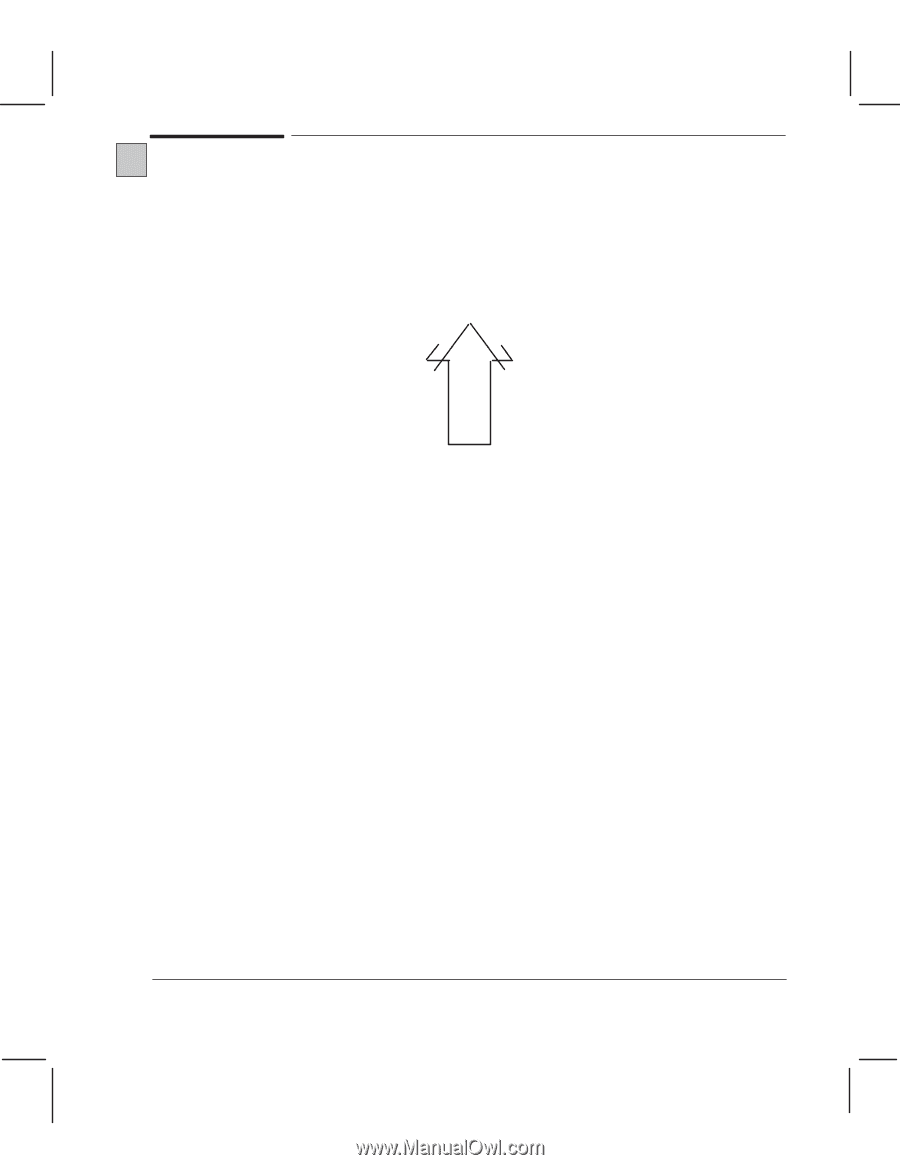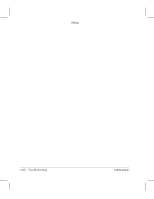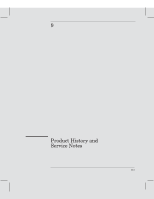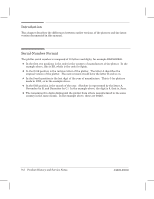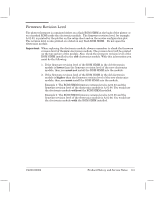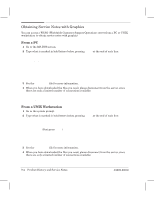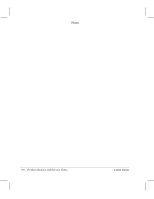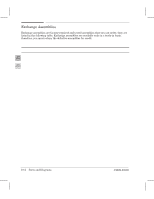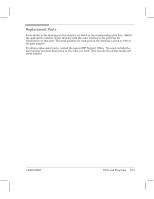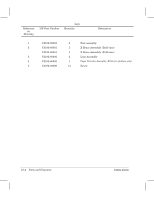HP Designjet 230 Service Manual - Page 201
Problem Reading the Setup Sheet, Problem, Solution
 |
View all HP Designjet 230 manuals
Add to My Manuals
Save this manual to your list of manuals |
Page 201 highlights
230 250C Problem Reading the Setup Sheet Several HP DesignJet 230 and 250C plotters have failed with the following defect: 1 The media is loaded without any problems. 2 Any plot you want can be printed, but there is a print quality defect in the first two swaths. The first and second swaths are overprinted (there is no paper advance). If you print the Setup Sheet, the arrow printed in the first two swaths appears as follows: 3 In order to read the settings (Setup Sheet, Black Cartridge Alignment Sheet or Color Cartridge Test Sheet) the paper is loaded again. 4 Once the paper is loaded, the Read Settings button is pressed. Then the carriage goes over the paper and tries to read the left-top corner in order to determine which sheet has been loaded. 5 The plotter fails to read the settings and rejects the paper with Error and Load Media LEDs flashing. Problem The problem is caused by the two screws that hold the Helical Gear (Drive Roller Gear) to the Drive Roller. The screws aren't tight enough. Solution Remove the Spittoon (Instructions ' page 6Ć23) and gently tighten the two screws. C4699Ć90000 Product History and Service Notes 9Ć5