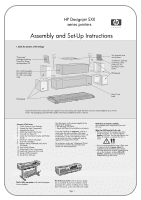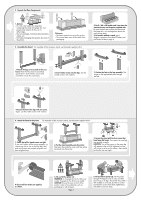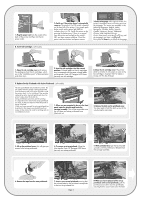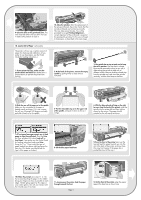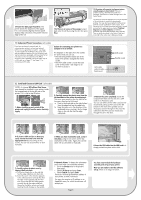HP Designjet 510 HP Designjet 510 Printer series - Setup Guide: English (US) - Page 1
HP Designjet 510 Manual
 |
View all HP Designjet 510 manuals
Add to My Manuals
Save this manual to your list of manuals |
Page 1 highlights
HP Designjet 5XX series printers Assembly and Set-Up Instructions 1. Check the Contents of the Package "Day-to-day" package containing Using Your Printer documentation CD. Box containing paper bin and printer stand (E+/A0+-size models only) This Assembly and Set-Up Poster "Installation" package containing cables, printheads, ink cartridges, Pocket Guide. [Packaging] [Packaging] Main Printer body Check the items shown and notify your supplier if any are missing. Don't open the items until you are prompted to do so on this Poster. The packaging varies between models; there may be additional items in the box. Contents of This Poster 1. Check Contents of the Package 2. Unpack the Main Components 3. Assemble the Stand 4. Attach the Stand to the Printer 5. Assemble the Paper Bin 6. Locate the Front-Panel Overlay and Pocket Guide 7. Switch On, Choose Language 8. Insert Ink Cartridges 9. Replace Set-Up Printheads with Active Printheads 10. Load a Roll of Paper 11. Understand Printer Connections 12. Install and Connect a LAN Card 13. Using a USB Connection 14. Set Up Your Software The information on this poster applies to the following HP products: • HP Designjet 5XX Series • Stand and Paper Bin available as accessory. If you are installing an accessory, such as a stand, after the main installation has been completed, use the instructions that came with the accessory. If you are installing it at the same time as the main installation, read the appropriate stages of this Poster. For accessory cards, see "Understand Printer Connections" and the documentation that comes with these accessories. Read these instructions carefully... and complete each stage before you start the next. What You Will Need to Do the Job • Because some of the components of the printer are bulky, you will need 2 or 3 people to lift them. See the descriptions that follow for details-a symbol like this is used: • You are recommended to have a floor area of approximately 6 square metres for unpacking and assembling your printer. • The time required to unpack, assemble and set up the hardware is about 30 to 90 minutes, depending on the model and components (e.g. the stand). The E+/A0+-size printer with stand and paper bin as standard. The D/A1-size printer with no stand or paper bin as standard. If you have ordered a stand and paper bin and are installing it now, follow these instructions, as for a E+/A0+-size model. Page 1