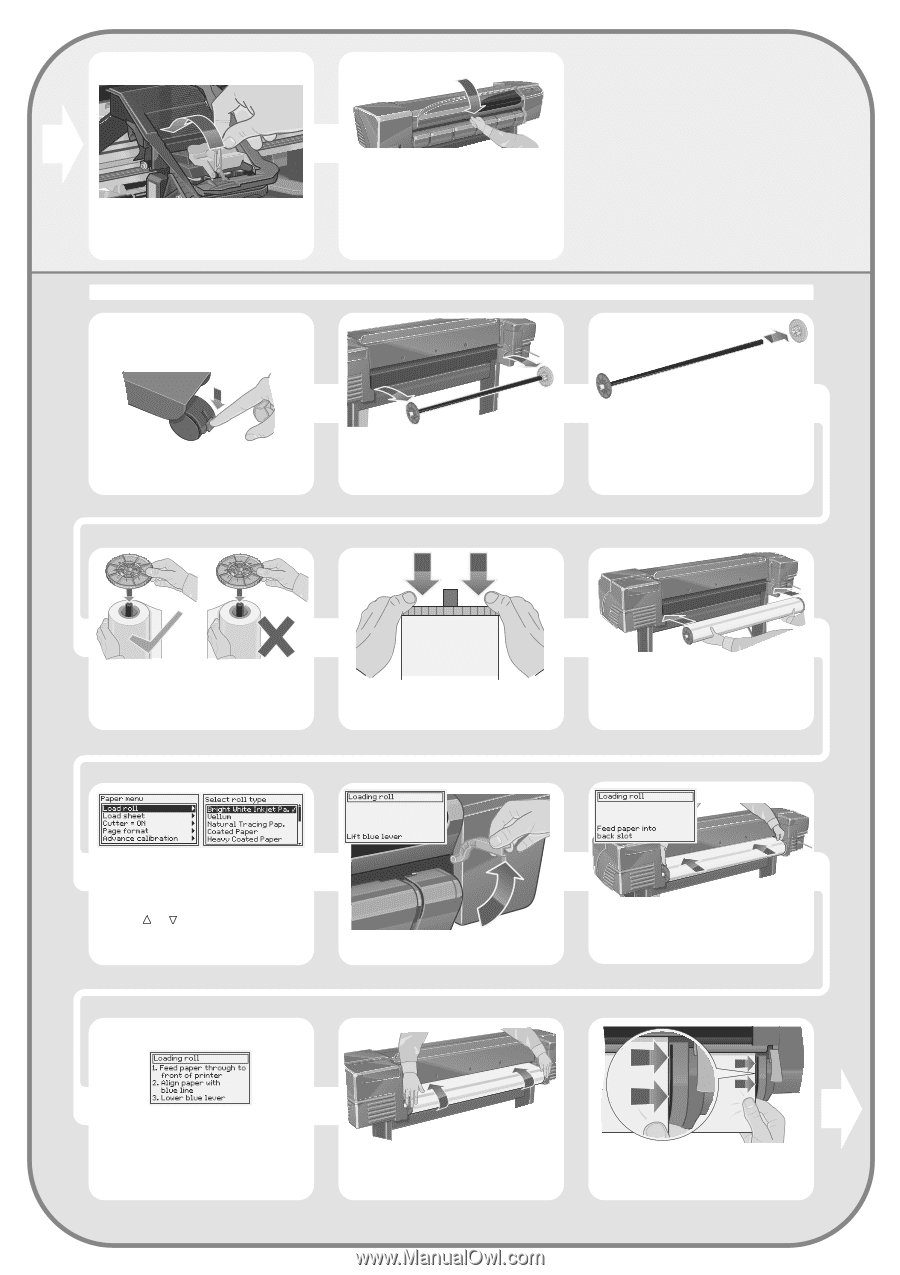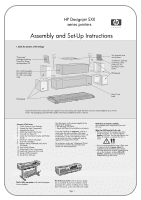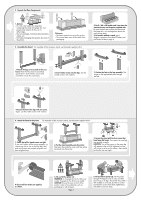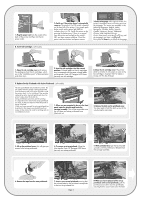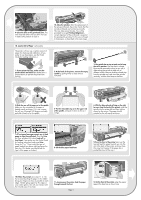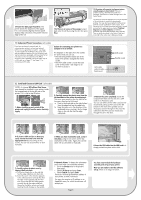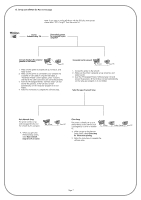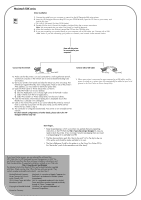HP Designjet 510 HP Designjet 510 Printer series - Setup Guide: English (US) - Page 5
Load a Roll of Paper - stand
 |
View all HP Designjet 510 manuals
Add to My Manuals
Save this manual to your list of manuals |
Page 5 highlights
9-Close the latch on the printhead cover. The latch may feel rather stiff, but don't worry as it needs some pressure to close it. 10. Load a Roll of Paper (all models) The printer will now use a certain amount of paper for checking and calibration. (If you prefer to use sheet paper, see the Pocket Guide for loading instructions.) 1-If your printer has legs, make sure the printer wheels are locked (the brake lever is pressed down) to prevent the printer from moving. 10-Close the window. After the replacement of the set-up printheads, the printer checks that the normal printheads are functioning correctly. This may take several minutes. You will be prompted to accept Printhead Alignment- correct alignment of the printheads is essential for good-quality printing. For this you will need to load paper, as described in the next stages. 2-At the back of the printer, remove the empty spindle by pulling firmly on each end as indicated. 3-The spindle has a stop at each end to keep the roll in position. The stop that is colored blue can be removed to mount a new roll; it slides along the spindle to hold rolls of different widths. Remove the blue-colored stop from the spindle end, and stand the spindle vertically, with the fixed stop on the floor. 4-Slide the new roll of paper on to the spindle. Make sure the orientation of the paper is loaded exactly as shown. If it is not, remove the roll, turn it through 180 degrees vertically and slide it back on to the spindle. 5-Put the removable stop on to the upper end of the spindle, and push it down as far as it will go. 6-With the blue-colored roll stop on the right (as seen from the back of the printer), slide the spindle into the printer left and then right as shown by the arrows. The paper should oriented on the roll exactly as shown. 7-A front-panel message prompts you to load paper to align the printheads. Press the Enter key.Then, as above left, select Load roll (or Load sheet, if you prefer-see the Pocket Guide for loading instructions) and press Enter. Using the or keys, select the type of paper loaded (see above right) and press the Enter key. (If in doubt, you should find the 'type' of the paper on its box.) 8-Lift the blue paper-load lever. 9-From the front of the printer lean over the top and feed the paper towards you into the slot at the back of the printer, as shown here. (You may find it easier if the paper bin is pushed back out of the way.) 10-Follow the prompts (see steps 11 to 13). Try to avoid touching the paper in the middle (keep your fingers as close as possible to each edge). Handle glossy paper by the edges or wear cotton gloves. Skin oils can interact with the ink and cause it to smear. 11-Leaning over the printer, feed the paper through towards the front. Page 5 12-At the front of the printer, align the paper against the blue line as shown here.