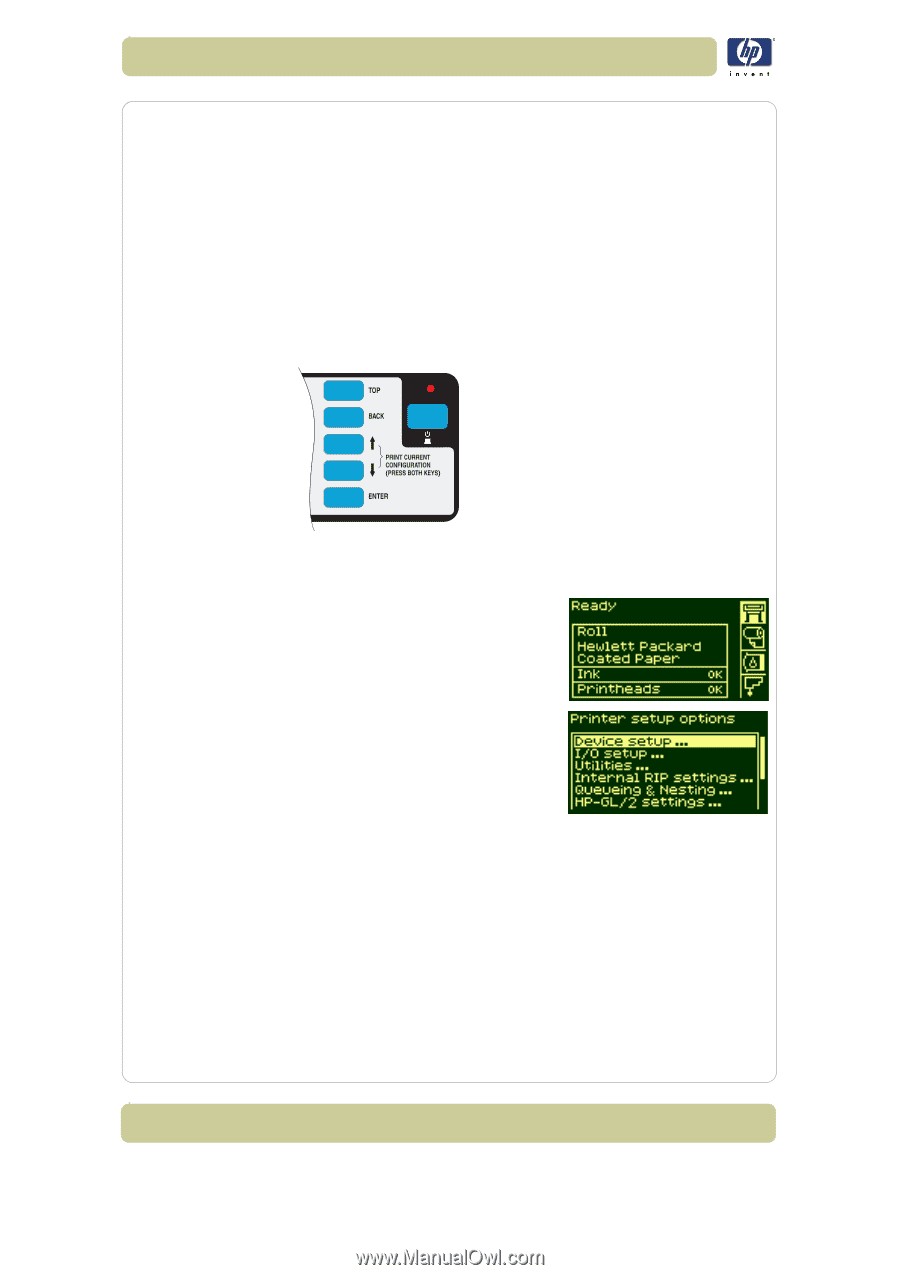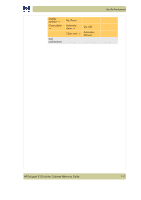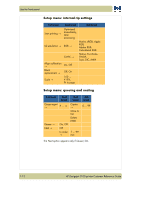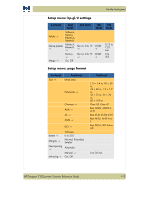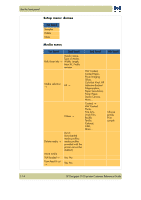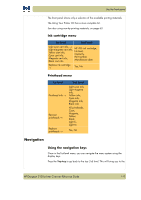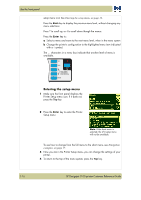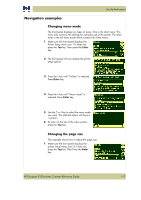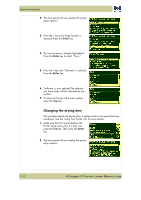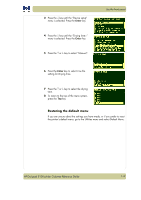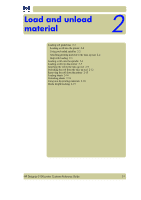HP Designjet 5100 HP Designjet 5100 Printer Series - Users Guide - Page 20
Entering the setup menu
 |
View all HP Designjet 5100 manuals
Add to My Manuals
Save this manual to your list of manuals |
Page 20 highlights
Use the front panel setup menu icon See Entering the setup menu, on page 16. Press the Back key to display the previous menu level, without changing any menu selections Press ↑ to scroll up, or ↓ to scroll down though the menus. Press the Enter key to: a Select a menu and move to the next menu level, when in the menu system b Change the printer's configuration to the highlighted menu item indicated with a √ symbol. The ... characters in a menu box indicate that another level of menu is available. Entering the setup menu 1 Make sure the front panel displays the Printer Setup menu icon. If it does not, press the Top key. 2 Press the Enter key to enter the Printer Setup menu: Note: If the short menu is selected, the I/O setup menu will not be available. To see how to change from the full menu to the short menu, see Navigation examples, on page 17. 3 Now you are in the Printer Setup menu, you can change the settings of your printer. 4 To return to the top of the menu system, press the Top key. 1-16 HP Designjet 5100 printer Customer Reference Guide