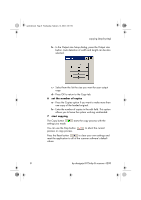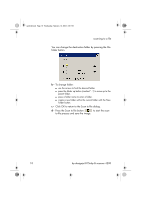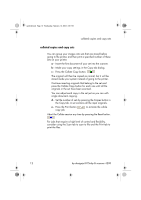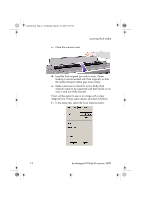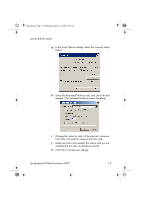HP Designjet 815mfp HP Designjet 4200 Scanner - Quick Reference Guide - Page 14
Press the Scan to file button
 |
View all HP Designjet 815mfp manuals
Add to My Manuals
Save this manual to your list of manuals |
Page 14 highlights
quickref.book Page 10 Wednesday, February 12, 2003 2:01 PM scanning to a file You can change the destination folder by pressing the File folder button. b - To change folder: s use the arrows to find the desired folder. s press the folder up button (marked "..") to move up to the parent folder. s press a folder name to enter a folder. s create a new folder within the current folder with the New Folder button. c - Click OK to return to the Scan to file dialog. d - Press the Scan to file button to start the scan- to-file process and save the image. 10 hp designjet 815mfp & scanner 4200

scanning to a file
10
hp designjet 815mfp & scanner 4200
You can change the destination folder by pressing the File
folder button.
b -
To change folder:
■
use the arrows to find the desired folder.
■
press the folder up button (marked "..") to move up to the
parent folder.
■
press a folder name to enter a folder.
■
create a new folder within the current folder with the New
Folder button.
c -
Click OK to return to the Scan to file dialog.
d -
Press the Scan to file button
to start the scan-
to-file process and save the image.
quickref.book
Page 10
Wednesday, February 12, 2003
2:01 PM