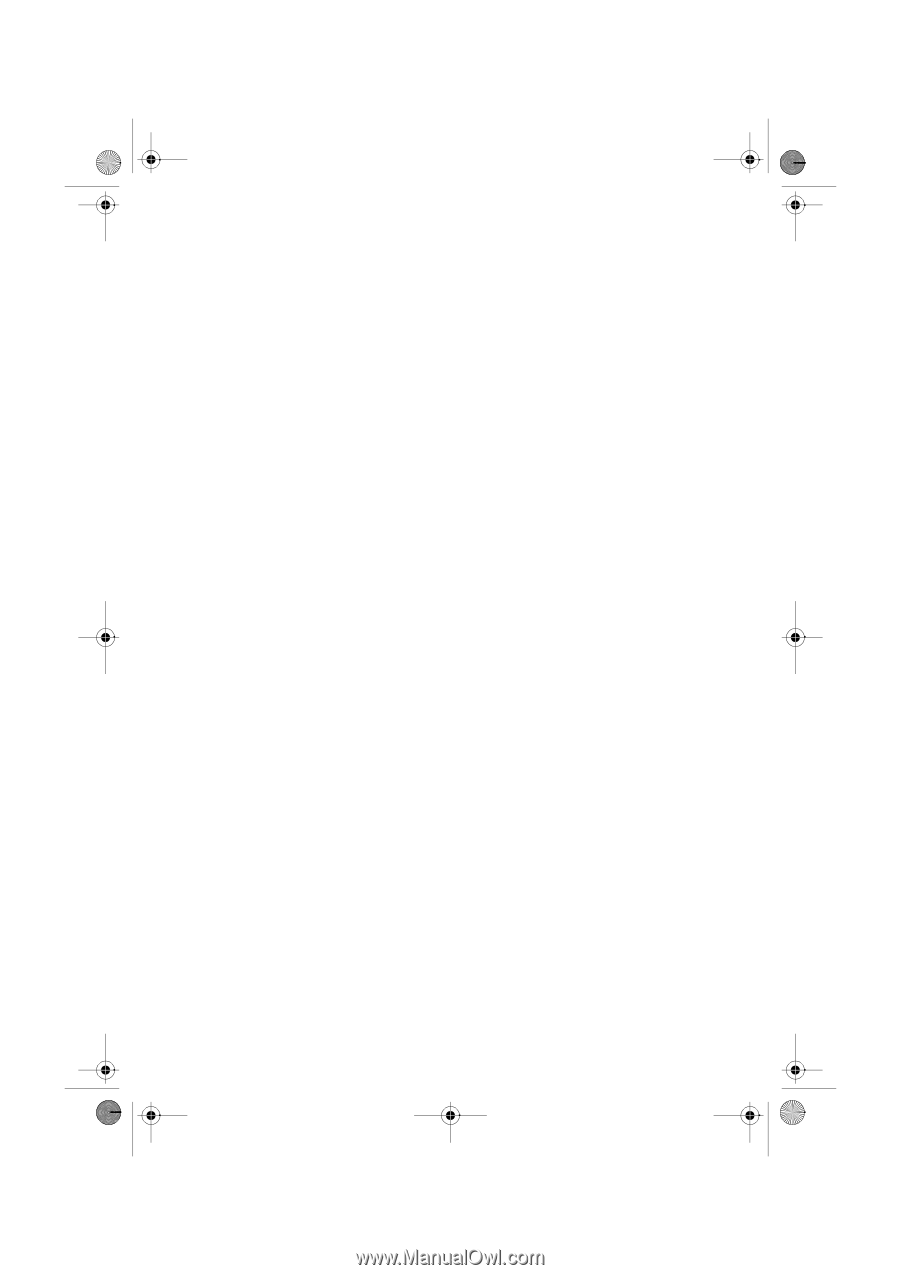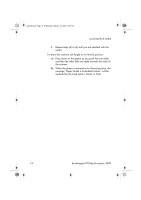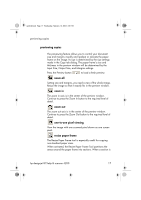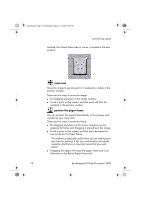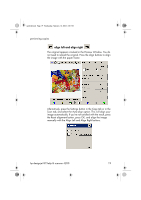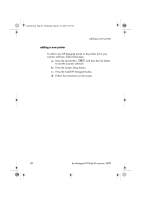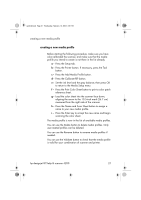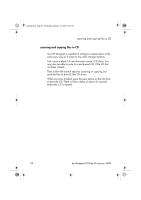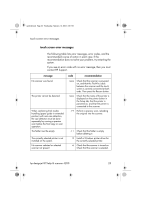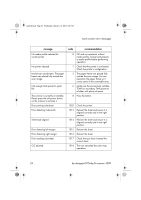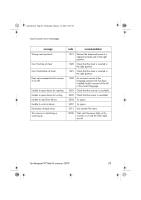HP Designjet 815mfp HP Designjet 4200 Scanner - Quick Reference Guide - Page 25
creating a new media profile - calibration sheet
 |
View all HP Designjet 815mfp manuals
Add to My Manuals
Save this manual to your list of manuals |
Page 25 highlights
quickref.book Page 21 Wednesday, February 12, 2003 2:01 PM creating a new media profile creating a new media profile Before starting the following procedure, make sure you have color-calibrated the scanner, and make sure that the media profile you intend to create is not there in the list already. a - Press the Setup tab. b - Press the Printer button. If necessary, press the Tool button. c - Press the Add Media Profile button. d - Press the Calibrate RIP button. e - Set the ink level and the gray balance, then press OK to return to the Media Setup menu. f - Press the Print Color Sheet button to print a color patch reference sheet. g - Load the color sheet into the scanner face down, aligning the arrow to the 10.5-inch mark (26.7 cm) measured from the right side of the scanner. h - Press the Name and Scan Sheet button to assign a name to your new media profile. i - Press the Enter key to accept the new name and begin scanning the color sheet. The media profile is now in the list of available media profiles. You can use the Delete button to delete media profiles. Only user-created profiles can be deleted. You can use the Rename button to rename media profiles if needed. You can use the Validate button to check that the media profile is valid for your combination of scanner and printer. hp designjet 815mfp & scanner 4200 21