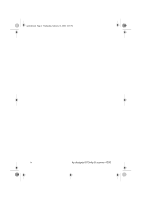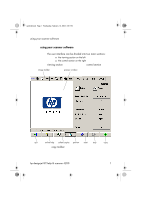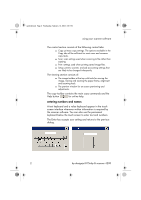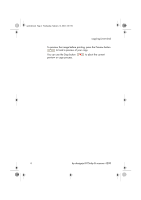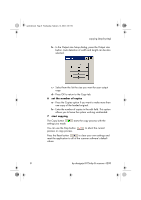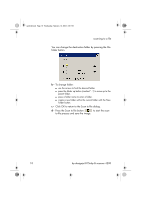HP Designjet 815mfp HP Designjet 4200 Scanner - Quick Reference Guide - Page 9
copying step-by-step
 |
View all HP Designjet 815mfp manuals
Add to My Manuals
Save this manual to your list of manuals |
Page 9 highlights
quickref.book Page 5 Wednesday, February 12, 2003 2:01 PM copying (step-by-step) copying (step-by-step) 1 insert your document You can load your original into the scanner from the scanner's center or side. The current loading method is shown in the Setup tab > Scan Options > Load. a - Place the document face down with the intended top edge forward in the scanner insertion slot. b - Slide the document gently into the insertion slot until you feel it pulled into the start position. 2 select color or black-and-white copying Your selection determines which Type of original templates will be available in the following step. 3 select the type-of-original template a - Press the Type of original button in the Copy tab. hp designjet 815mfp & scanner 4200 5