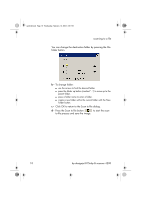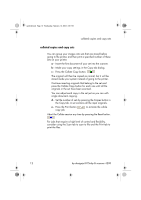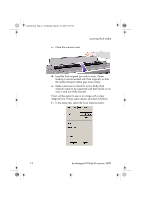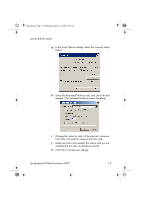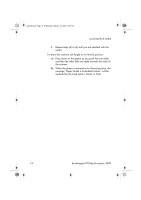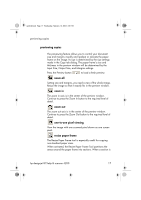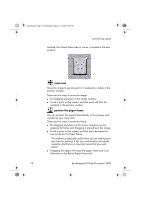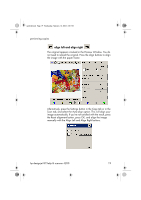HP Designjet 815mfp HP Designjet 4200 Scanner - Quick Reference Guide - Page 18
material needs to be supported with both hands on its - rollers
 |
View all HP Designjet 815mfp manuals
Add to My Manuals
Save this manual to your list of manuals |
Page 18 highlights
quickref.book Page 14 Wednesday, February 12, 2003 2:01 PM c - Close the scanner cover. scanning thick media d - Load the thick original you wish to scan. Center loading is recommended with thick originals, so that the media transport rollers grip more evenly. e - Make a test scan to check for errors. Bulky thick material needs to be supported with both hands on its way in and out of the scanner. Errors will be easier to see in an image with a clear diagonal line. If lines seem uneven, proceed as follows: f - In the Setup tab, select the Scan Options button. 14 hp designjet 815mfp & scanner 4200
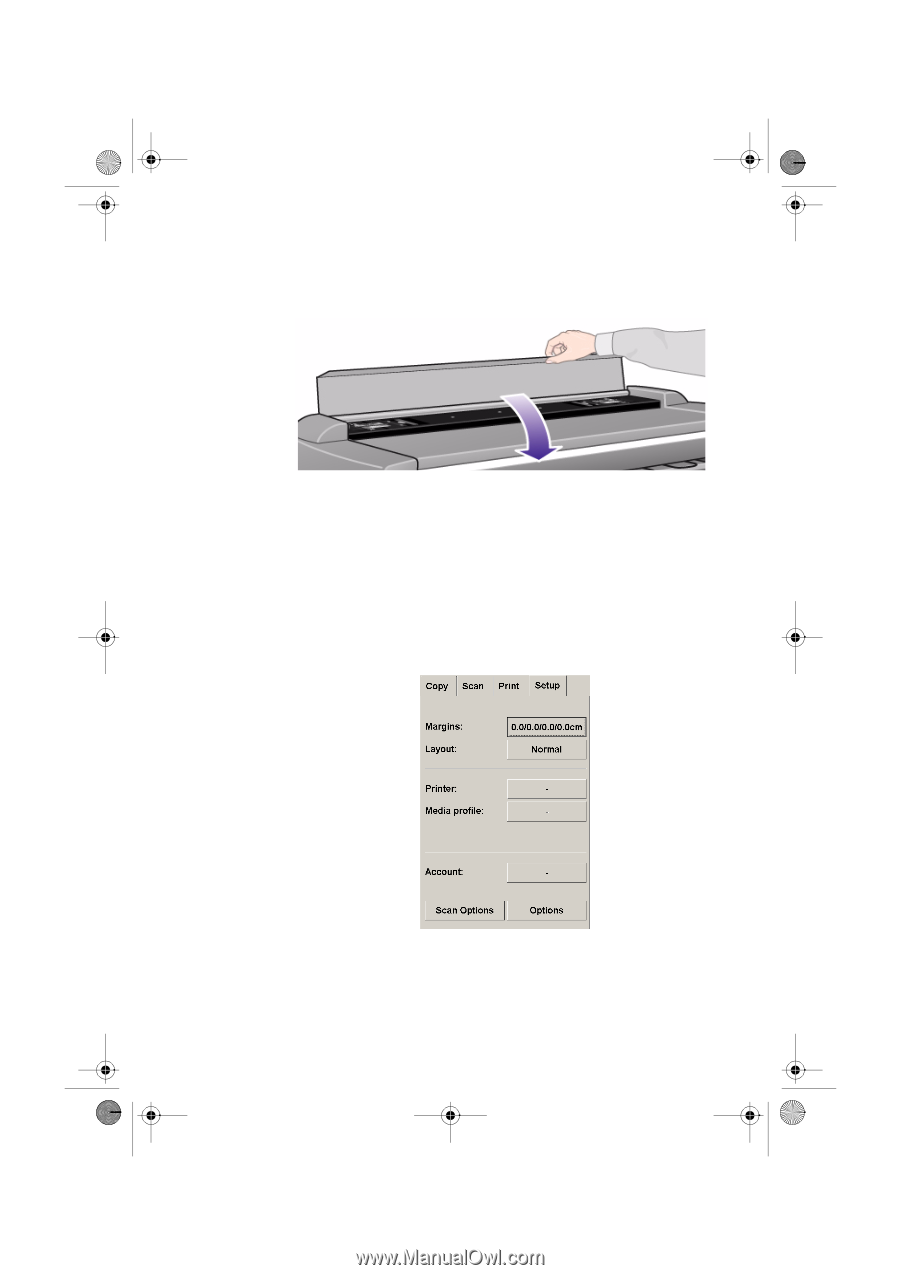
scanning thick media
14
hp designjet 815mfp & scanner 4200
c -
Close the scanner cover.
d -
Load the thick original you wish to scan. Center
loading is recommended with thick originals, so that
the media transport rollers grip more evenly.
e -
Make a test scan to check for errors. Bulky thick
material needs to be supported with both hands on its
way in and out of the scanner.
Errors will be easier to see in an image with a clear
diagonal line. If lines seem uneven, proceed as follows:
f -
In the Setup tab, select the Scan Options button.
quickref.book
Page 14
Wednesday, February 12, 2003
2:01 PM