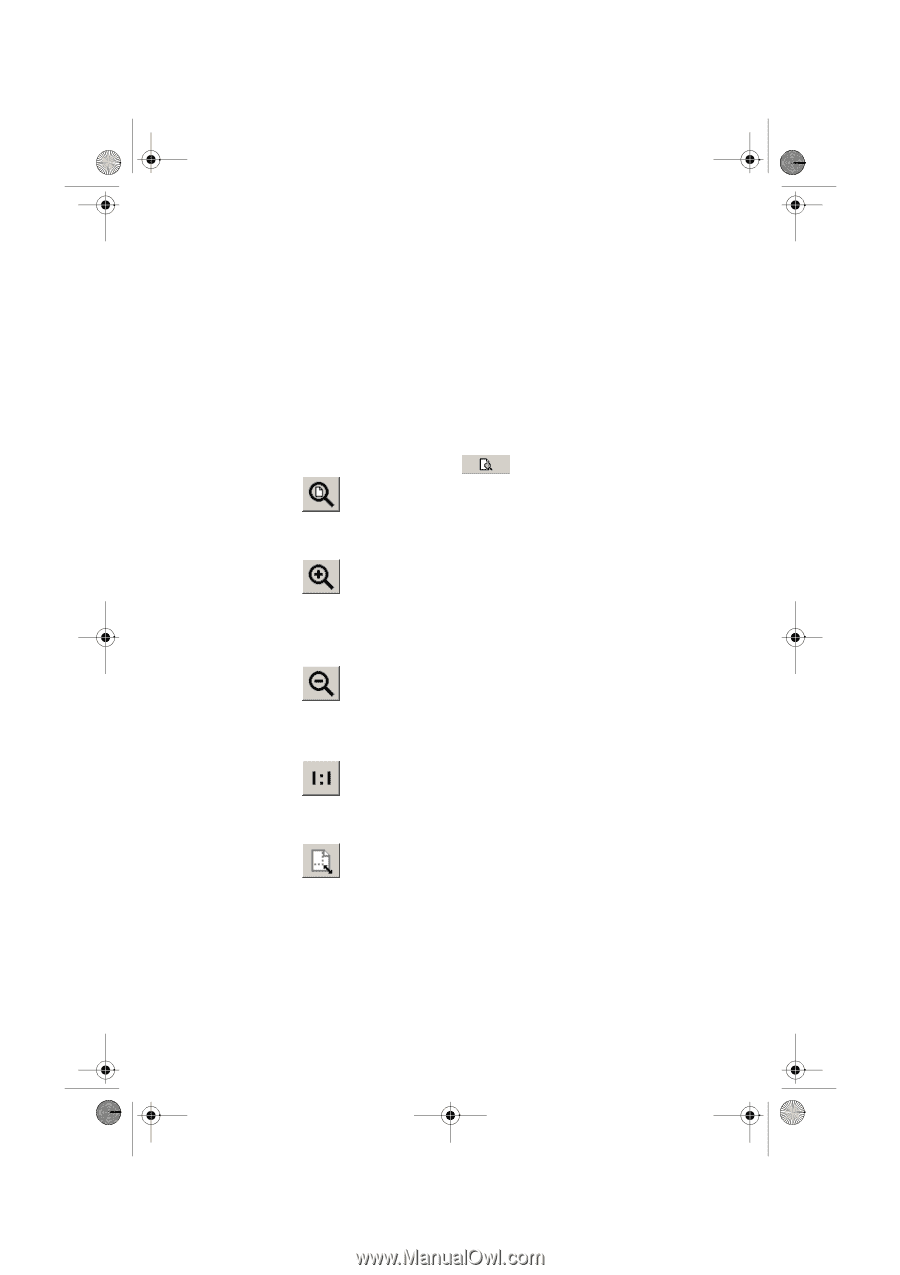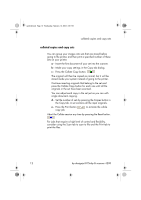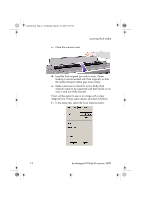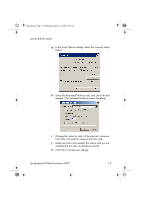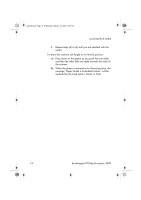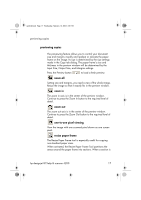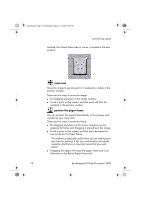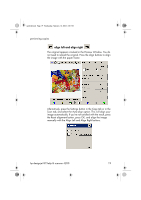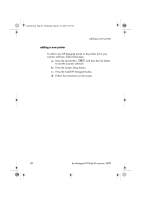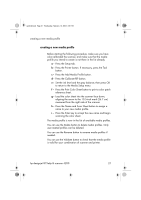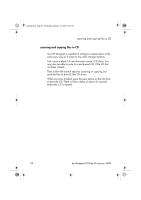HP Designjet 815mfp HP Designjet 4200 Scanner - Quick Reference Guide - Page 21
previewing copies, zoom all, zoom in, zoom out, one-to-one pixel viewing, resize paper frame
 |
View all HP Designjet 815mfp manuals
Add to My Manuals
Save this manual to your list of manuals |
Page 21 highlights
quickref.book Page 17 Wednesday, February 12, 2003 2:01 PM previewing copies previewing copies The previewing feature allows you to control your document size and margins visually and readjust or relocate the paper frame on the image. Its size is determined by the size settings made in the Copy tab dialog. The paper frame's size and thickness in the preview window will be determined by the Input Size, Output Size, and Margins settings. Press the Preview button to load a fresh preview. zoom all Setting size and margins, you need a view of the whole image. Resize the image so that it exactly fits in the preview window. zoom in The zoom in axis is in the center of the preview window. Continue to press the Zoom In button to the required level of detail. zoom out The zoom out axis is in the center of the preview window. Continue to press the Zoom Out button to the required level of detail. one-to-one pixel viewing View the image with one scanned pixel shown as one screen pixel. resize paper frame The Resize Paper Frame tool is especially useful for copying non-standard paper sizes. When activated, the Resize Paper Frame Tool partitions the areas around the paper frame into sections. When a section is hp designjet 815mfp & scanner 4200 17