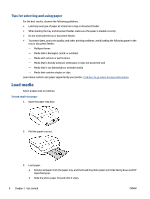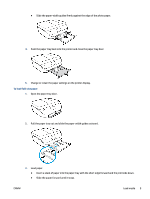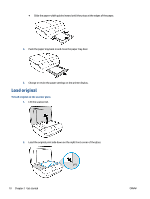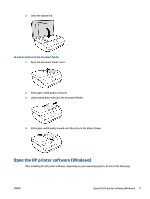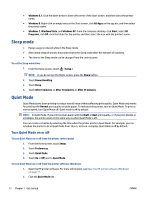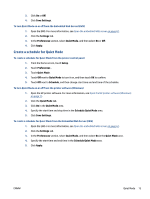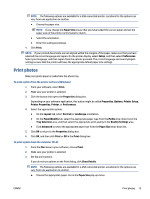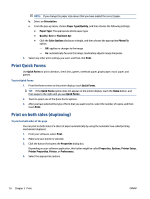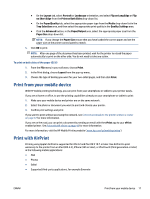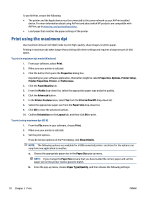HP DeskJet Ink Advantage 4670 User Guide - Page 19
Create a schedule for Quiet Mode, To turn Quiet Mode on or off from the Embedded Web Server EWS
 |
View all HP DeskJet Ink Advantage 4670 manuals
Add to My Manuals
Save this manual to your list of manuals |
Page 19 highlights
3. Click On or Off. 4. Click Save Settings. To turn Quiet Mode on or off from the Embedded Web Server (EWS) 1. Open the EWS. For more information, see Open the embedded Web server on page 61. 2. Click the Settings tab. 3. In the Preferences section, select Quiet Mode, and then select On or Off. 4. Click Apply. Create a schedule for Quiet Mode To create a schedule for Quiet Mode from the printer control panel 1. From the Home screen, touch Setup . 2. Touch Preferences . 3. Touch Quiet Mode. 4. Touch Off next to Quiet Mode to turn it on, and then touch OK to confirm. 5. Touch Off next to Schedule, and then change start time and end time of the schedule. To turn Quiet Mode on or off from the printer software (Windows) 1. Open the HP printer software. For more information, see Open the HP printer software (Windows) on page 11. 2. Click the Quiet Mode tab. 3. Click On in the Quiet Mode area. 4. Specify the start time and stop time in the Schedule Quiet Mode area. 5. Click Save Settings. To create a schedule for Quiet Mode from the Embedded Web Server (EWS) 1. Open the EWS. For more information, see Open the embedded Web server on page 61. 2. Click the Settings tab. 3. In the Preferences section, select Quiet Mode, and then select On in the Quiet Mode area. 4. Specify the start time and end time in the Schedule Quiet Mode area. 5. Click Apply. ENWW Quiet Mode 13