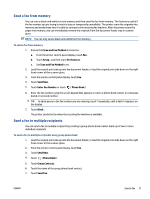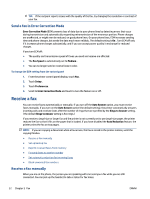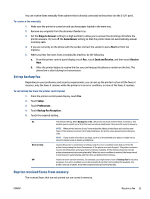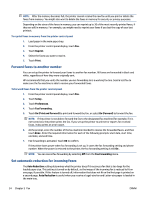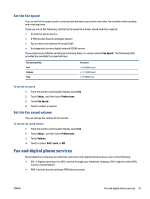HP DeskJet Ink Advantage 4670 User Guide - Page 42
Set up phone book contacts
 |
View all HP DeskJet Ink Advantage 4670 manuals
Add to My Manuals
Save this manual to your list of manuals |
Page 42 highlights
Set up phone book contacts You can set up frequently used fax numbers as phone book contacts. This lets you quickly dial those numbers using the printer control panel. TIP: In addition to creating and managing phone book contacts from the printer control panel, you can also use tools available on your computer, such as the HP software included with the printer and the printer EWS. For more information, see Advanced printer management tools (for networked printers) on page 60. ● Set up and change phone book contacts ● Set up and change group phone book contacts ● Delete phone book contacts Set up and change phone book contacts You can store fax numbers as phone book contacts. To set up phone book contacts 1. From the printer control panel display, touch Fax . 2. Touch Send Now. 3. Touch ( Phone Book ). 4. Touch (Contacts). 5. Touch (Plus Sign) to add a contact. 6. Touch Name and then type the name of the phone book contact, and then touch Done . 7. Touch Number and type the fax number for the phone book contact, and then touch Done . NOTE: Be sure to include any pauses or other required numbers, such as an area code, an access code for numbers outside a PBX system (usually a 9 or 0), or a long-distance prefix. 8. Touch Add. To change phone book contacts 1. From the printer control panel display, touch Fax . 2. Touch Send Now. 3. Touch ( Phone Book ). 4. Touch Contacts. 5. Touch (Edit) to edit a contact. 6. Touch the phone book contact that you want to edit. 7. Touch Name and then edit the name of the Phone Book contact, and then touch Done . 8. Touch Number and edit the fax number for the phone book contact, and then touch OK. NOTE: Be sure to include any pauses or other required numbers, such as an area code, an access code for numbers outside a PBX system (usually a 9 or 0), or a long-distance prefix. 9. Touch Done . 36 Chapter 5 Fax ENWW