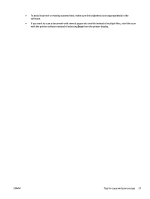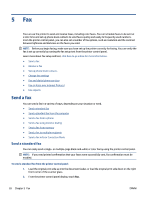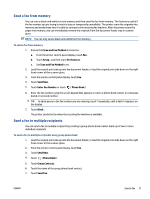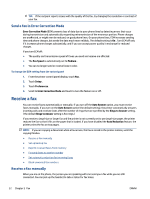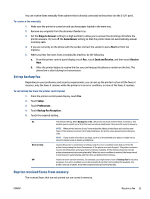HP DeskJet Ink Advantage 4670 User Guide - Page 34
Fax, Send a fax, Send a standard fax
 |
View all HP DeskJet Ink Advantage 4670 manuals
Add to My Manuals
Save this manual to your list of manuals |
Page 34 highlights
5 Fax You can use the printer to send and receive faxes, including color faxes. You can schedule faxes to be sent at a later time and set up phone book contacts to send faxes quickly and easily to frequently used numbers. From the printer control panel, you can also set a number of fax options, such as resolution and the contrast between lightness and darkness on the faxes you send. NOTE: Before you begin faxing, make sure you have set up the printer correctly for faxing. You can verify the fax is set up correctly by running the fax setup test from the printer control panel. Learn more about fax setup and test, click here to go online for more information. ● Send a fax ● Receive a fax ● Set up phone book contacts ● Change fax settings ● Fax and digital phone services ● Fax on Voice over Internet Protocol ● Use reports Send a fax You can send a fax in a variety of ways, depending on your situation or need. ● Send a standard fax ● Send a standard fax from the computer ● Send a fax from a phone ● Send a fax using monitor dialing ● Send a fax from memory ● Send a fax to multiple recipients ● Send a fax in Error Correction Mode Send a standard fax You can easily send a single- or multiple-page black-and-white or color fax by using the printer control panel. NOTE: If you need printed confirmation that your faxes were successfully sent, fax confirmation must be enabled. To send a standard fax from the printer control panel 1. Load the original print side up into the document feeder, or load the original print side down on the right front corner of the scanner glass. 2. From the printer control panel display, touch Fax . 28 Chapter 5 Fax ENWW