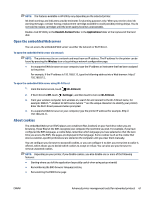HP DeskJet Ink Advantage 4670 User Guide - Page 72
CAUTION, To clear a paper jam in the document feeder, Gently pull the jammed paper out of the rollers.
 |
View all HP DeskJet Ink Advantage 4670 manuals
Add to My Manuals
Save this manual to your list of manuals |
Page 72 highlights
b. Carefully turn the printer on its side to expose the bottom of the printer. c. Check the gap in the printer where the input tray was. If there is any jammed paper, reach into the gap, grasp the paper with both hands and pull it towards you. CAUTION: If the paper tears when you are removing it from the rollers, check the rollers and wheels for torn pieces of paper that might be remaining inside the printer. If you do not remove all of the pieces of paper from the printer, more paper jams are likely to occur. d. Carefully turn the printer up again. e. Push the paper tray back in. f. Touch OK on the control panel to continue the current job. To clear a paper jam in the document feeder 1. Lift the cover of the document feeder. 2. Gently pull the jammed paper out of the rollers. CAUTION: If the paper tears when you are removing it from the rollers, check the rollers and wheels for torn pieces of paper that might remain inside the printer. If you do not remove all the pieces of paper from the printer, more paper jams are likely to occur. 3. Close the document feeder cover, pressing down firmly until it snaps into place. 66 Chapter 9 Solve a problem ENWW