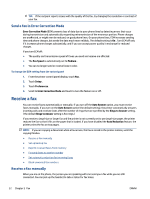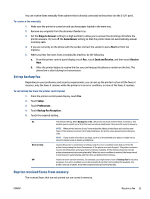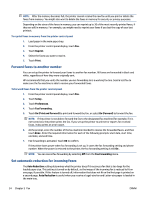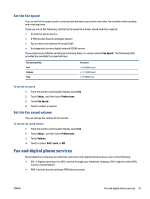HP DeskJet Ink Advantage 4670 User Guide - Page 43
Set up and change group phone book contacts, Delete phone book contacts, Send Now, Phone Book
 |
View all HP DeskJet Ink Advantage 4670 manuals
Add to My Manuals
Save this manual to your list of manuals |
Page 43 highlights
Set up and change group phone book contacts You can store groups of fax numbers as group phone book contacts. To set up group phone book contacts NOTE: Before you can create a group phone book contact, you must have already created at least one phone book contact. 1. From the printer control panel display, touch Fax . 2. Touch Send Now. 3. Touch ( Phone Book ). 4. Touch Group Contacts. 5. Touch (Plus Sign) to add a group. 6. Touch Name and then type the name of the group, and then touch Done . 7. Touch Number, select the phone book contacts you want to include in this group, and then touch Select. 8. Touch Create. To change group phone book contacts 1. From the printer control panel display, touch Fax . 2. Touch Send Now. 3. Touch ( Phone Book ). 4. Touch Group Contacts. 5. Touch (Edit) to edit a group. 6. Touch the group phone book contact that you want to edit. 7. Touch Name and then edit the name of the group phone book contact, and then touch Done . 8. Touch Number . 9. Deselect the phone book contacts you want to delete from this group, or touch contact to the group. (Plus Sign) to add a 10. Touch Done . Delete phone book contacts You can delete phone book contacts or group phone book contacts. 1. From the printer control panel display, touch Fax . 2. Touch Send Now. 3. Touch ( Phone Book ). 4. Touch Contacts or Group Contacts. 5. Touch (Edit). ENWW Set up phone book contacts 37