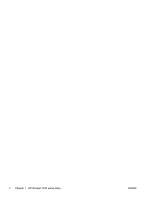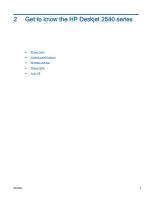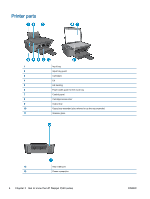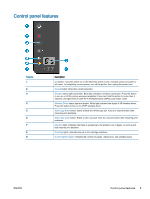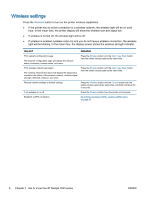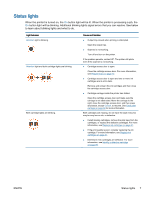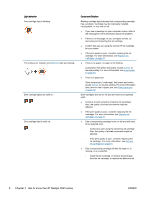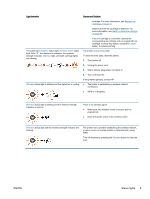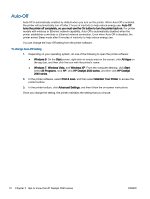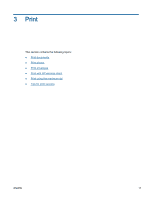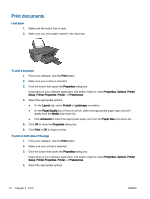HP Deskjet 2540 User Guide - Page 11
Status lights
 |
View all HP Deskjet 2540 manuals
Add to My Manuals
Save this manual to your list of manuals |
Page 11 highlights
Status lights When the printert is turned on, the On button light will be lit. When the printer is processing a job, the On button light will be blinking. Additional blinking lights signal errors that you can resolve. See below to learn about blinking lights and what to do. Light behavior Attention light is blinking. Attention light and both cartridge lights are blinking. Both cartridge lights are blinking. Cause and Solution ● Output tray closed when printing is attempted. Open the output tray. ● Scanner is not working. Turn off and turn on the printer. If the problem persists, contact HP. The printer still prints even if the scanner is not working. ● Cartridge access door is open. Close the cartridge access door. For more information, see Prepare trays on page 70. ● Cartridge access door is open and one or more ink cartridges are in error state. Remove and reinsert the ink cartridges and then close the cartridge access door. ● Cartridge carriage inside the printer has stalled. Open the cartridge access door and make sure the carriage is not obstructed. Move the carriage to the right, close the cartridge access door, and then press any button, except Cancel, to resume. See Clear print carriage on page 68 for more information. Both cartridges are missing, do not have the tape removed, may be very low on ink, or defective. ● Install missing cartridges, remove the pink tape from the cartridges, or replace the defective cartridges. For more information, see Replace ink cartridges on page 41. ● If the print quality is poor, consider replacing the ink cartridge. For more information, see Replace ink cartridges on page 41. ● Determine if ink cartridges are defective. For more information, see Identify a defective cartridge on page 69. ENWW Status lights 7