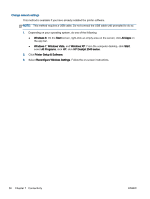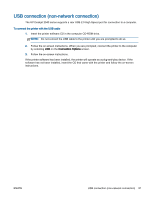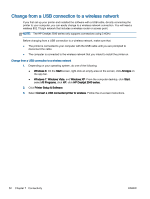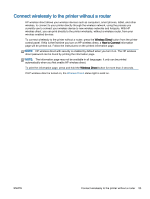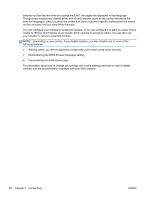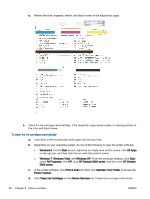HP Deskjet 2540 User Guide - Page 59
Advanced printer management tools (for networked printers), To open the embedded web server
 |
View all HP Deskjet 2540 manuals
Add to My Manuals
Save this manual to your list of manuals |
Page 59 highlights
Advanced printer management tools (for networked printers) When the printer is connected to a network, you can use the EWS to view status information, change settings, and manage the printer from your computer. NOTE: To view or change some settings, you might need a password. You can open and use the EWS without being connected to the Internet. However, some features are not available. ● To open the embedded web server ● About cookies To open the embedded web server You can access the EWS through either the network, the printer software, or HP wireless direct. Open the embedded web server through network NOTE: The printer must be on a network and must have an IP address. The IP address for the printer can be found by printing a network configuration page. ● In a supported Web browser on your computer, type the IP address or hostname that has been assigned to the printer. For example, if the IP address is 192.168.0.12, type the following address into a Web browser: http://192.168.0.12. Open the embedded web server from printer software 1. Depending on your operating system, do one of the following to open the printer software: ● Windows 8: On the Start screen, right-click an empty area on the screen, click All Apps on the app bar, and then click the icon with the printer's name. ● Windows 7, Windows Vista, and Windows XP: From the computer desktop, click Start, select All Programs, click HP, click HP Deskjet 2540 series, and then click HP Deskjet 2540 series. 2. Click Print & Scan, and then click Printer Home Page (EWS). Open the embedded web server through HP wireless direct 1. From the printer control panel, press the Wireless Direct button to turn on HP wireless direct. For more information, see Connect wirelessly to the printer without a router on page 53. 2. From your wireless computer, turn wireless on, search for and connect to the HP wireless direct name, for example: HP-Print-**-Deskjet 2540 series. If you have HP wireless direct security on, enter the HP wireless direct password when prompted. 3. In a supported Web browser on your computer, type the following address: http://192.168.223.1. About cookies The embedded Web server (EWS) places very small text files (cookies) on your hard drive when you are browsing. These files let the EWS recognize your computer the next time you visit. For example, if you have configured the EWS language, a cookie helps remember which language you have ENWW Advanced printer management tools (for networked printers) 55