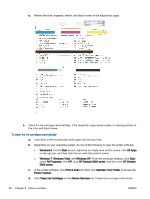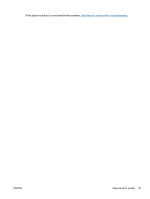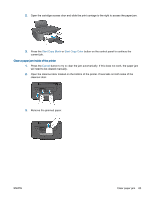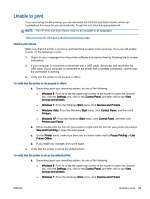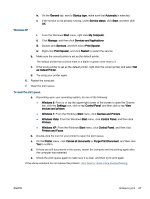HP Deskjet 2540 User Guide - Page 66
Clear paper jam, Cancel, Start Copy Black, Start Copy Color
 |
View all HP Deskjet 2540 manuals
Add to My Manuals
Save this manual to your list of manuals |
Page 66 highlights
Clear paper jam Use the following steps to clear a paper jam. Clear a paper jam from the input tray 1. Press the Cancel button to try to clear the jam automatically. If this does not work, the paper jam will need to be cleared manually. 2. Pull the paper gently out of the input tray. 3. Press the Start Copy Black or Start Copy Color button on the control panel to continue the current job. Clear a paper jam from the output tray 1. Press the Cancel button to try to clear the jam automatically. If this does not work, the paper jam will need to be cleared manually. 2. pull the paper gently out of the output tray. 3. Press the Start Copy Black or Start Copy Color button on the control panel to continue the current job. Clear a paper jam from the cartridge access area 1. Press the Cancel button to try to clear the jam automatically. If this does not work, the paper jam will need to be cleared manually. 62 Chapter 8 Solve a problem ENWW