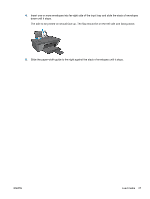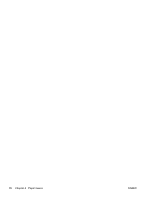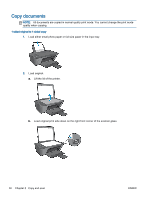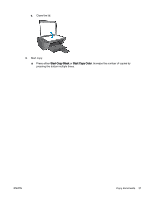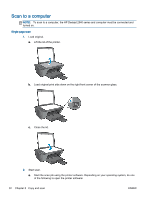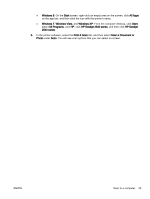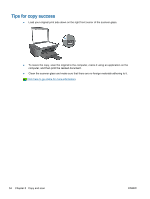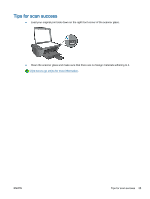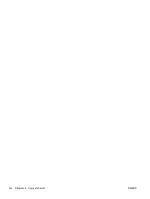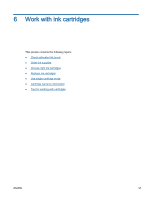HP Deskjet 2540 User Guide - Page 36
Scan to a computer, Single scan
 |
View all HP Deskjet 2540 manuals
Add to My Manuals
Save this manual to your list of manuals |
Page 36 highlights
Scan to a computer NOTE: To scan to a computer, the HP Deskjet 2540 series and computer must be connected and turned on. Single page scan 1. Load original. a. Lift the lid of the printer. b. Load original print side down on the right front corner of the scanner glass. c. Close the lid. 2. Start scan. a. Start the scan job using the printer software. Depending on your operating system, do one of the following to open the printer software: 32 Chapter 5 Copy and scan ENWW
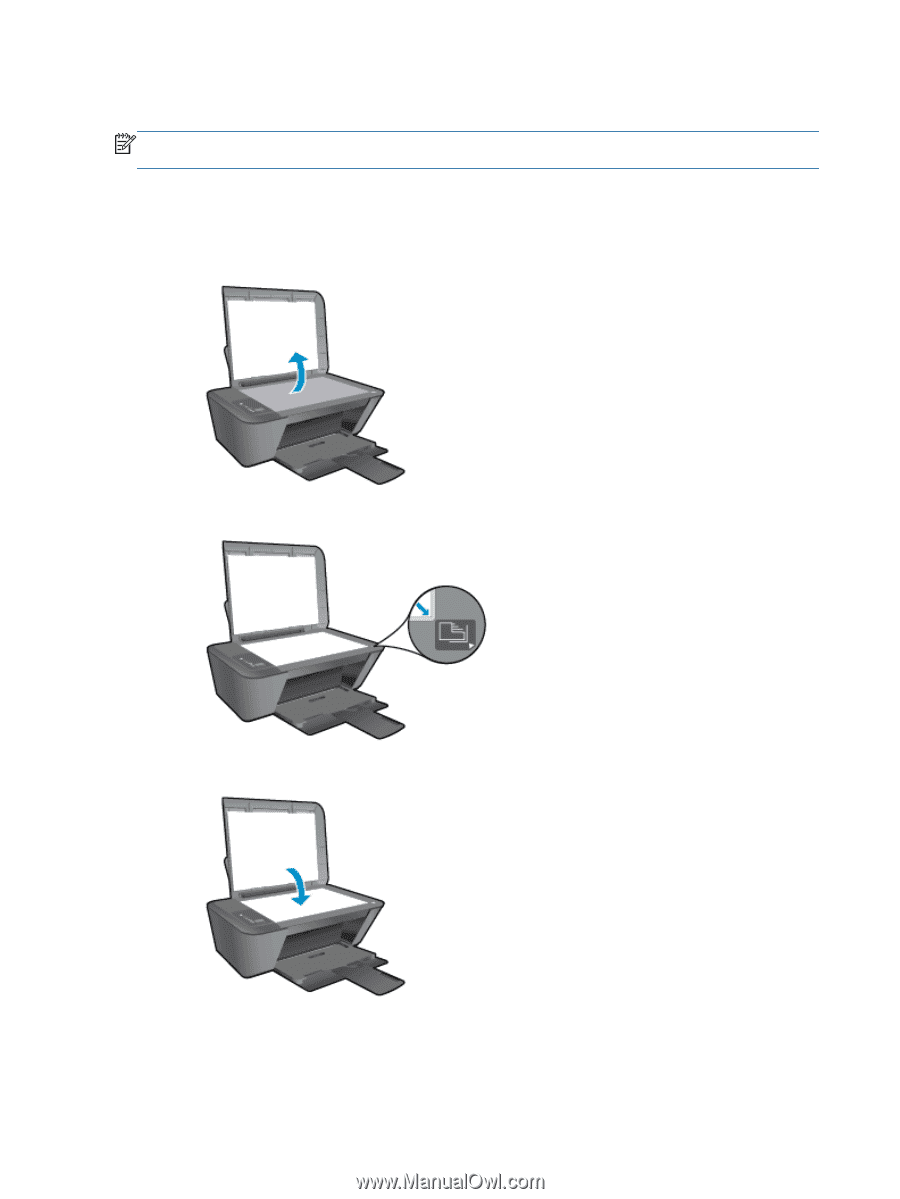
Scan to a computer
NOTE:
To scan to a computer, the HP Deskjet 2540 series and computer must be connected and
turned on.
Single page scan
1.
Load original.
a.
Lift the lid of the printer.
b.
Load original print side down on the right front corner of the scanner glass.
c.
Close the lid.
2.
Start scan.
a.
Start the scan job using the printer software. Depending on your operating system, do one
of the following to open the printer software:
32
Chapter 5
Copy and scan
ENWW