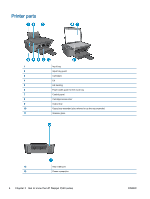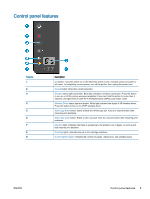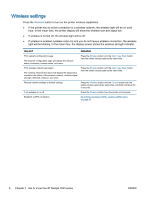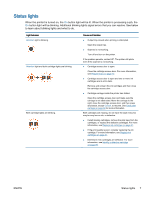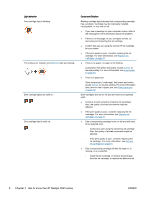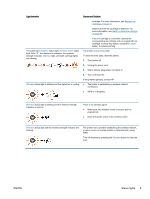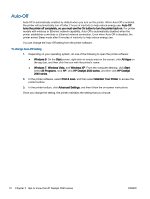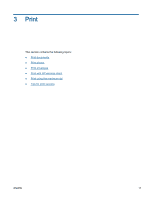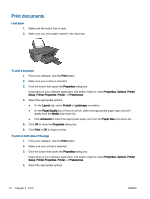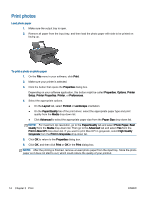HP Deskjet 2540 User Guide - Page 13
Light behavior, Cause and Solution, WPS is in progress.
 |
View all HP Deskjet 2540 manuals
Add to My Manuals
Save this manual to your list of manuals |
Page 13 highlights
Light behavior Cause and Solution cartridge. For more information, see Replace ink cartridges on page 41. ◦ Determine if the ink cartridge is defective. For more information, see Identify a defective cartridge on page 69. ◦ If the ink cartridge is counterfeit, replace the corresponding ink cartridge with an original HP ink cartridge, or press any button, except the Cancel button, to resume printing. On button light, Wireless status light, Wireless Direct status light, letter "E", the media error indicator, the wireless strength indicator, Attention light, and both cartridge lights are blinking. The printer is in an error state. To exist the error state, reset the printer. 1. Turn printer off. 2. Unplug the power cord. 3. Wait a minute, plug power cord back in. 4. Turn on the printer. Wireless status light is blinking and the signal bar is cycling. If the problem persists, contact HP. ● The printer is establishing a wireless network connection. ● WPS is in progress. Wireless status light is blinking and the wireless strength indicator is solid on. There is no wireless signal. ● Make sure your wireless router or access point is powered on. ● Move the printer closer to the wireless router. Wireless status light and the wireless strength indicator are blinking. The printer has a problem establishing the wireless network, an error occurs or overlap session is detected when using WPS. Turn off wireless by pressing the Wireless button to clear the error. ENWW Status lights 9