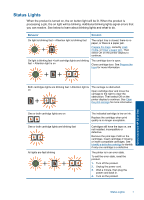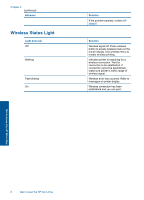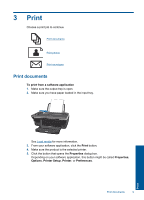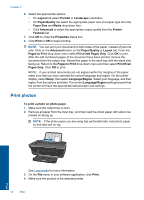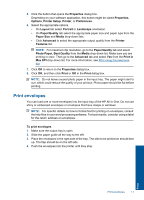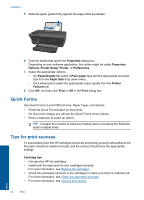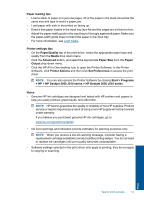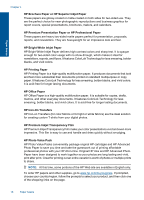HP Deskjet 3050 User Guide - Page 14
Quick Forms, Tips for print success, Properties, Options, Printer Setup, Printer, Preferences - ink cartridge
 |
View all HP Deskjet 3050 manuals
Add to My Manuals
Save this manual to your list of manuals |
Page 14 highlights
Chapter 3 5. Slide the paper guide firmly against the edge of the envelopes. 6. Click the button that opens the Properties dialog box. Depending on your software application, this button might be called Properties, Options, Printer Setup, Printer, or Preferences. 7. Select the appropriate options. • On Paper/Quality tab select a Plain paper type and the appropriate envelope size from the Paper Size drop down menu. . • Click Advanced to select the appropriate output quality from the Printer Features list. 8. Click OK, and then click Print or OK in the Print dialog box. Quick Forms Use Quick Forms to print Office Forms, Paper Types, and Games. • Press the Quick Forms button on the printer. • On the printer display you will see the Quick Forms menu options. • Press a Selection to select an option. TIP: Increase the number of copies by holding down or pressing the Selection button multiple times. Tips for print success To successfully print, the HP cartridges should be functioning properly with sufficient ink, the paper should be loaded correctly, and the product should have the appropriate settings. Cartridge tips • Use genuine HP ink cartridges. • Install both the black and tri-color cartridges correctly. For more information, see Replace the cartridges. • Check the estimated ink levels in the cartridges to make sure there is sufficient ink. For more information, see Check the estimated ink levels. • For more information, see Improve print quality. 12 Print Print