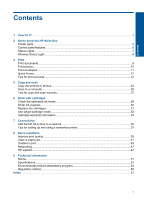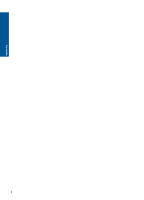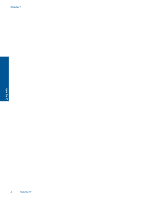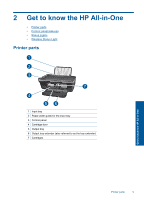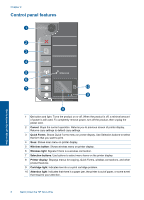Contents
1
How Do I?
..................................................................................................................................
3
2
Get to know the HP All-in-One
Printer parts
................................................................................................................................
5
Control panel features
................................................................................................................
6
Status Lights
...............................................................................................................................
7
Wireless Status Light
..................................................................................................................
8
3
Print
Print documents
..........................................................................................................................
9
Print photos
..............................................................................................................................
10
Print envelopes
.........................................................................................................................
11
Quick Forms
.............................................................................................................................
12
Tips for print success
................................................................................................................
12
5
Copy and scan
Copy documents or photos
.......................................................................................................
23
Scan to a computer
..................................................................................................................
25
Tips for copy and scan success
...............................................................................................
27
6
Work with cartridges
Check the estimated ink levels
.................................................................................................
29
Order ink supplies
.....................................................................................................................
30
Replace the cartridges
..............................................................................................................
31
Use single-cartridge mode
........................................................................................................
33
Cartridge warranty information
.................................................................................................
33
7
Connectivity
Add the HP All-in-One to a network
..........................................................................................
35
Tips for setting up and using a networked printer
.....................................................................
37
8
Solve a problem
Improve print quality
.................................................................................................................
39
Clear a paper jam
.....................................................................................................................
41
Unable to print
..........................................................................................................................
43
Networking
................................................................................................................................
47
HP support
................................................................................................................................
47
9
Technical information
Notice
........................................................................................................................................
51
Specifications
...........................................................................................................................
51
Environmental product stewardship program
...........................................................................
53
Regulatory notices
....................................................................................................................
56
Index
..............................................................................................................................................
63
1
Contents