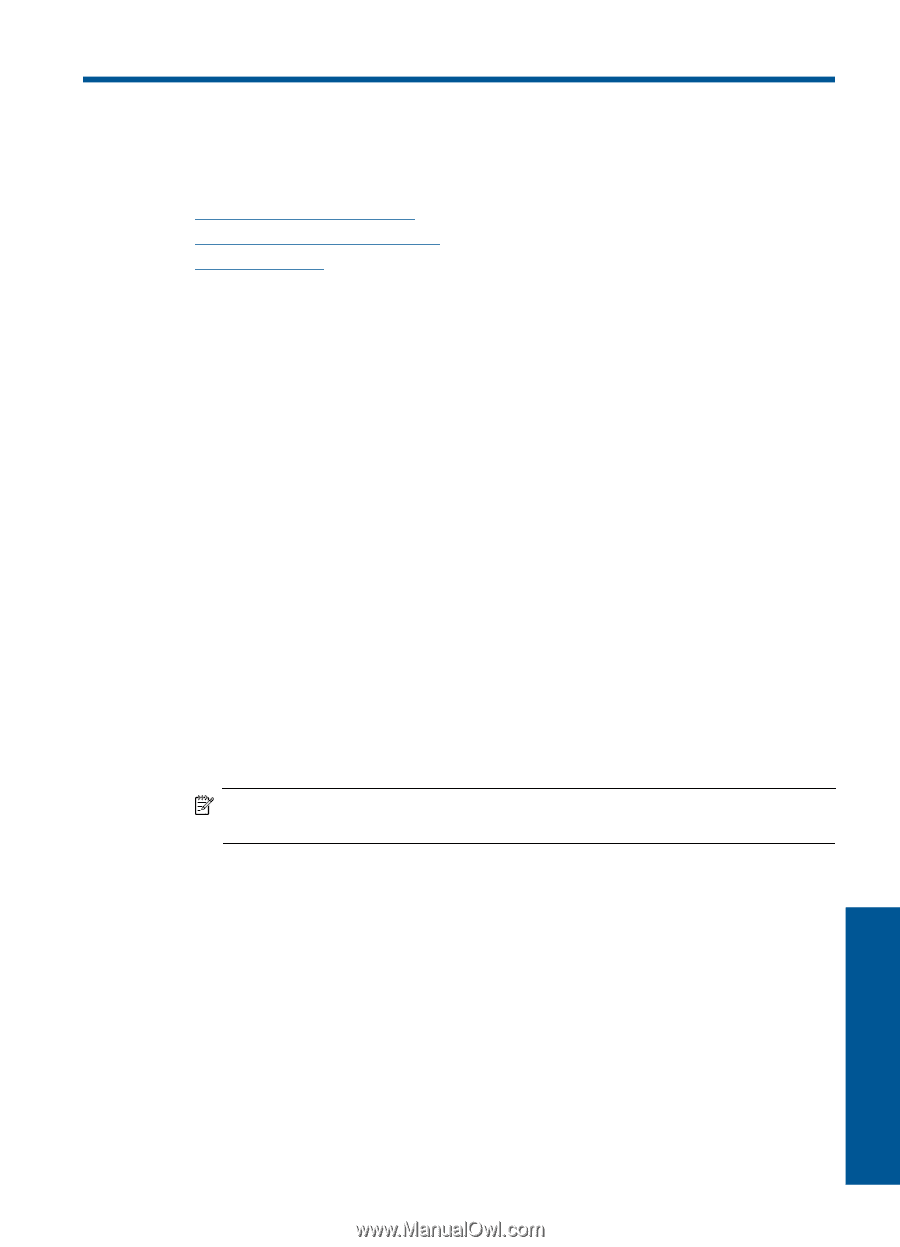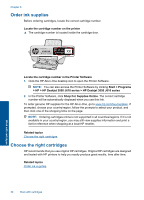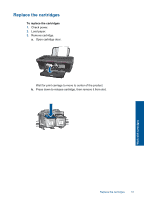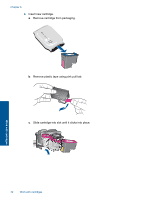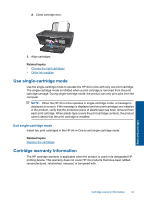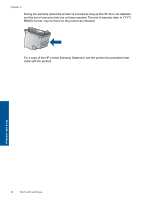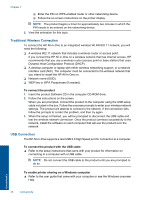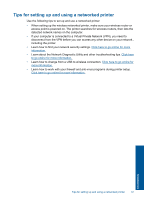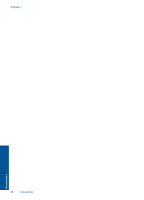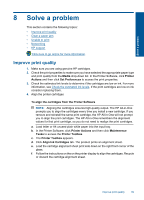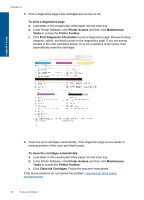HP Deskjet 3050 User Guide - Page 37
Connectivity, Add the HP All-in-One to a network, WiFi Protected Setup (WPS) - wireless setup
 |
View all HP Deskjet 3050 manuals
Add to My Manuals
Save this manual to your list of manuals |
Page 37 highlights
7 Connectivity Add the HP All-in-One to a network • WiFi Protected Setup (WPS) • Traditional Wireless Connection • USB Connection WiFi Protected Setup (WPS) To connect the HP All-in-One to a wireless network using WiFi Protected Setup (WPS), you will need the following: ❑ A wireless 802.11 network that includes a WPS-enabled wireless router or access point. ❑ A desktop computer or laptop with either wireless networking support, or a network interface card (NIC). The computer must be connected to the wireless network that you intend to install the HP All-in-One on. To connect the HP All-in-One using WiFi Protected Setup (WPS) 1. Do one of the following: Use Push Button (PBC) method ▲ Set up wireless connection. ❑ Press the wireless button on the control panel to show the wireless menu options on the printer display. ❑ Select Wireless Settings on the printer display. ❑ Select WPS. ❑ Select Push Button and follow the on-screen instructions on the printer display. NOTE: The product begins a timer for approximately two minutes in which the corresponding button on the networking device needs to be pressed. Use PIN method ▲ Set up wireless connection. ❑ Press the wireless button on the control panel to show the wireless menu options on the printer display. ❑ Select Wireless Settings on the printer display. ❑ Select WPS. ❑ Select PIN. The printer display will display a PIN. Connectivity Add the HP All-in-One to a network 35