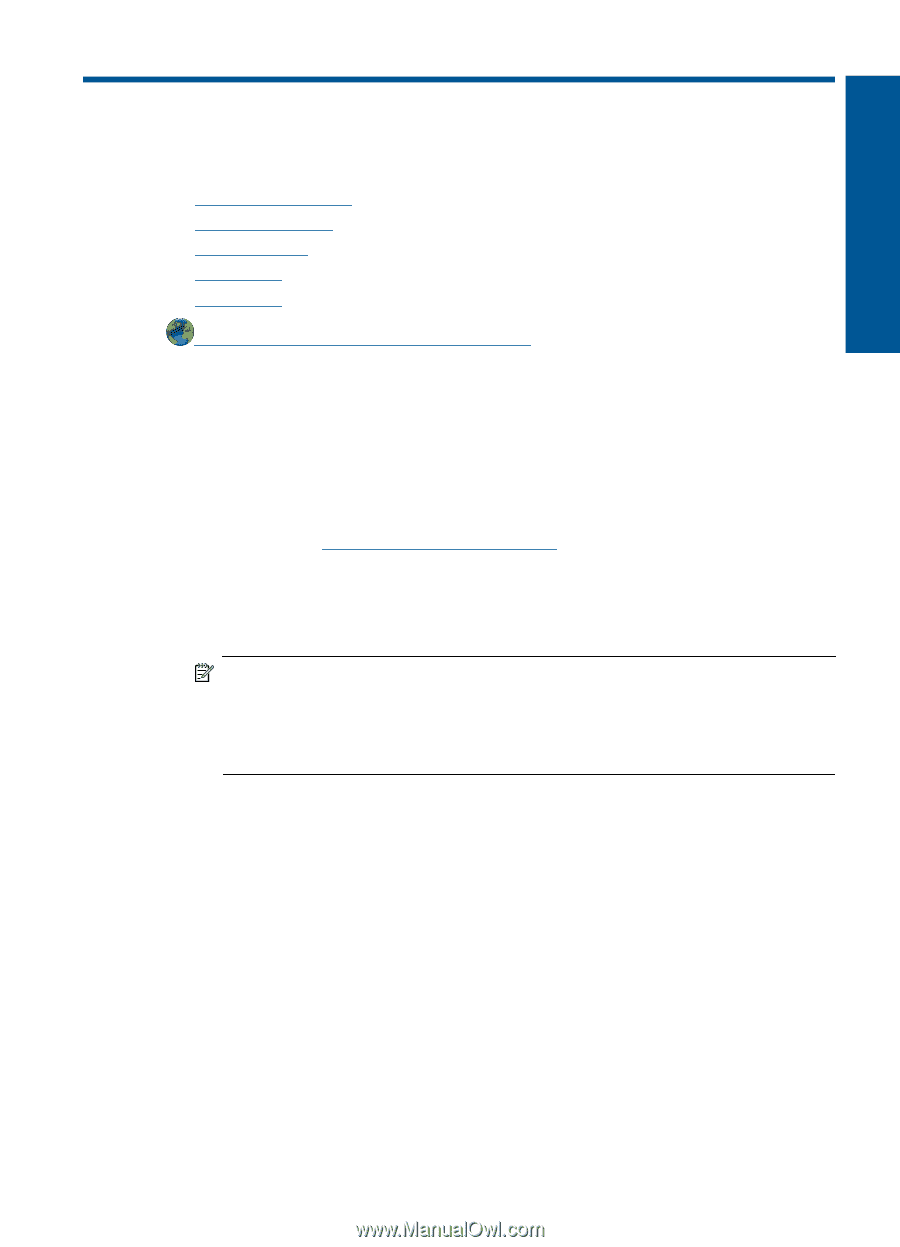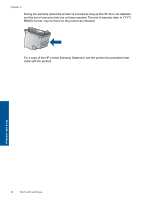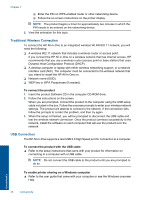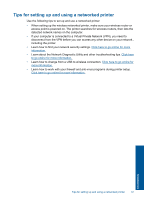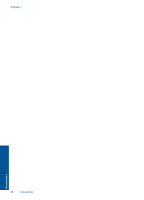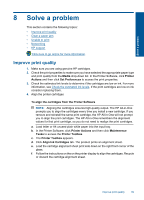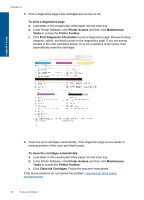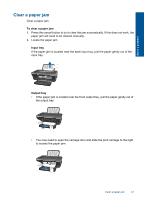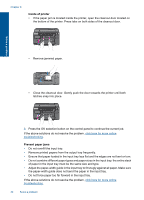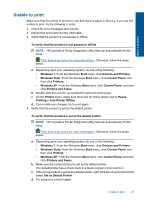HP Deskjet 3050 User Guide - Page 41
Solve a problem, Improve print quality, Printer Toolbox - installation software
 |
View all HP Deskjet 3050 manuals
Add to My Manuals
Save this manual to your list of manuals |
Page 41 highlights
Solve a problem 8 Solve a problem This section contains the following topics: • Improve print quality • Clear a paper jam • Unable to print • Networking • HP support Click here to go online for more information. Improve print quality 1. Make sure you are using genuine HP cartridges. 2. Check the print properties to make sure you have selected the appropriate paper type and print quality from the Media drop-down list. In the Printer Software, click Printer Actions and then click Set Preferences to access the print properties. 3. Check the estimated ink levels to determine if the cartridges are low on ink. For more information, see Check the estimated ink levels. If the print cartridges are low on ink consider replacing them. 4. Align the printer cartridges To align the cartridges from the Printer Software NOTE: Aligning the cartridges ensures high-quality output. The HP All-in-One prompts you to align the cartridges every time you install a new cartridge. If you remove and reinstall the same print cartridge, the HP All-in-One will not prompt you to align the print cartridges. The HP All-in-One remembers the alignment values for that print cartridge, so you do not need to realign the print cartridges. a. Load letter or A4 unused plain white paper into the input tray. b. In the Printer Software, click Printer Actions and then click Maintenence Tasks to access the Printer Toolbox. c. The Printer Toolbox appears. d. Click Align Ink Cartridges tab. The product prints an alignment sheet. e. Load the cartridge alignment sheet print side down on the right front corner of the glass. f. Follow the instructions on the on the printer display to align the cartridges. Recycle or discard the cartridge alignment sheet. Improve print quality 39