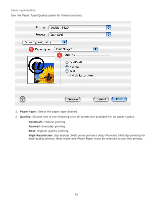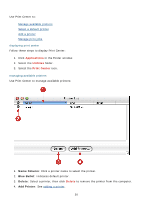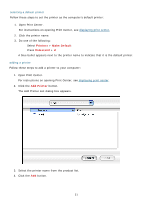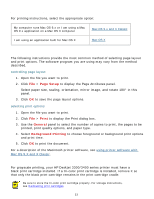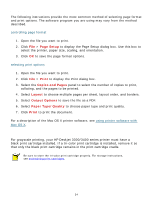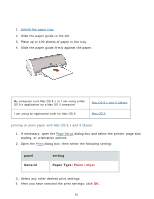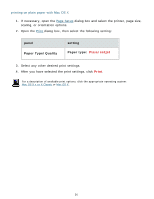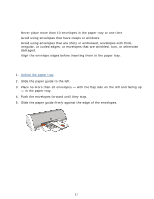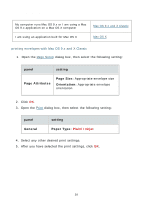HP Deskjet 3300 HP Deskjet 3300/3400 Series printers - (English) Macintosh Use - Page 33
printing a document, Setup, Print, General, Background Printing - series printer software
 |
View all HP Deskjet 3300 manuals
Add to My Manuals
Save this manual to your list of manuals |
Page 33 highlights
printing a document For printing instructions, select the appropriate option: My computer runs Mac OS 9.x or I am using a Mac OS 9.x application on a Mac OS X computer Mac OS 9.x and X Classic I am using an application built for Mac OS X Mac OS X Mac OS 9.x and X Classic The following instructions provide the most common method of selecting page layout and print options. The software program you are using may vary from the method described. controlling page layout 1. Open the file you want to print. 2. Click File > Page Setup to display the Page Attributes panel. Select paper size, scaling, orientation, mirror image, and rotate 180° in this panel. 3. Click OK to save the page layout options. selecting print options 1. Open the file you want to print. 2. Click File > Print to display the Print dialog box. 3. Use the General panel to select the number of copies to print, the pages to be printed, print quality options, and paper type. 4. Select Background Printing to choose foreground or background print options and print time. 5. Click OK to print the document. For a description of the Macintosh printer software, see using printer software with Mac OS 9.X and X Classic. printing in grayscale For grayscale printing, your HP Deskjet 3300/3400 series printer must have a black print cartridge installed. If a tri-color print cartridge is installed, remove it so that only the black print cartridge remains in the print cartridge cradle. Be sure to store the tri-color print cartridge properly. For storage instructions, see maintaining print cartridges. 33