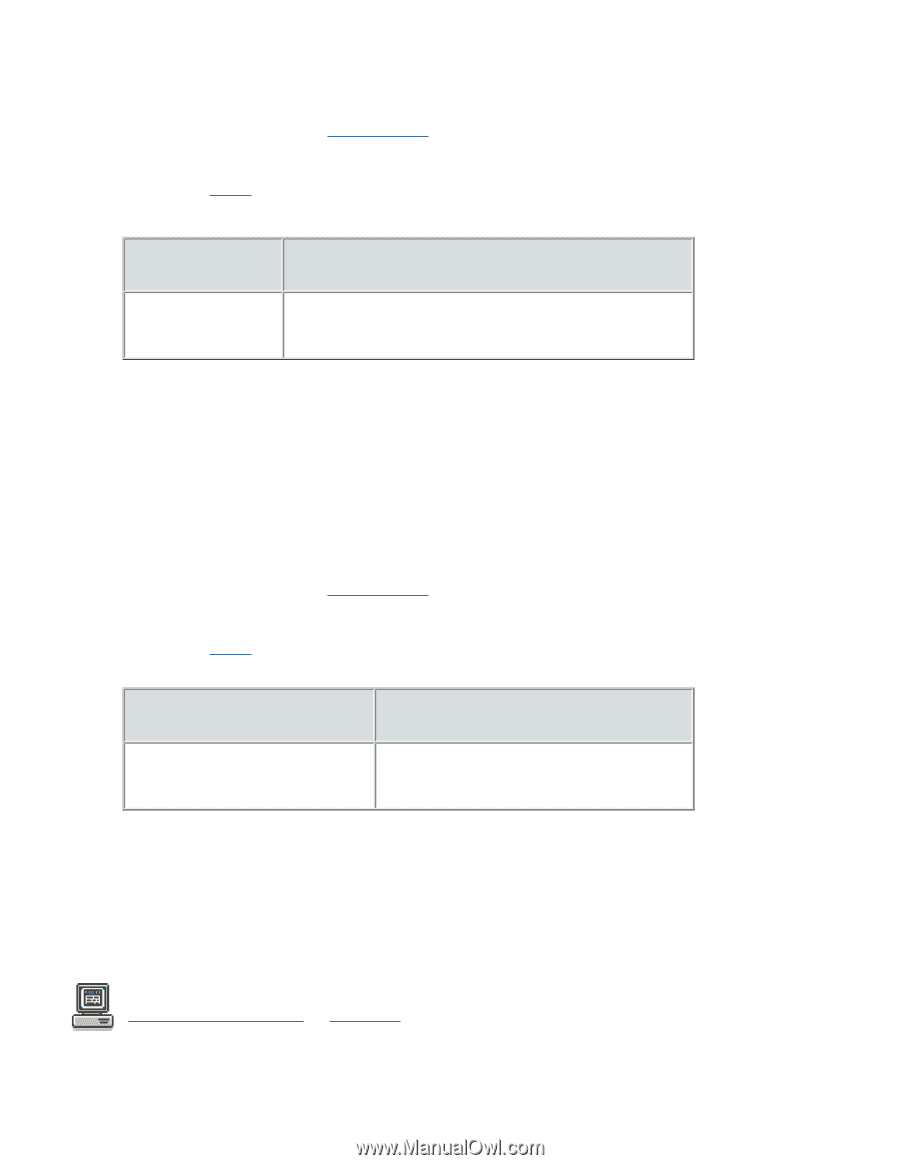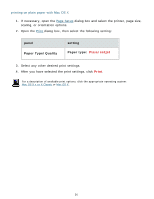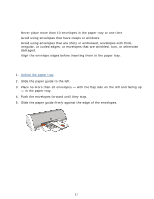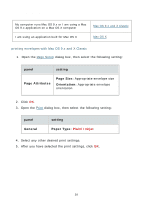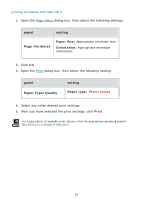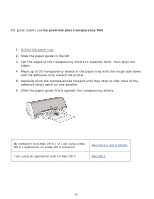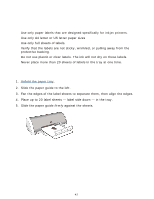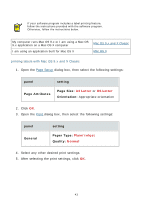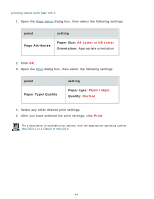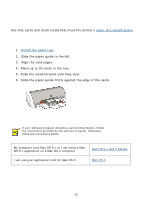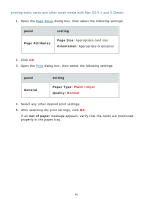HP Deskjet 3300 HP Deskjet 3300/3400 Series printers - (English) Macintosh Use - Page 41
panel, setting, General, Paper Type, Paper Type/Quality, Transparency, Print
 |
View all HP Deskjet 3300 manuals
Add to My Manuals
Save this manual to your list of manuals |
Page 41 highlights
printing transparencies with Mac OS 9.x and X Classic 1. If necessary, open the Page Setup dialog box and set the page size, scaling, or orientation. 2. Open the Print dialog box, then select the following setting: panel General setting Paper Type: Transparency 3. Select any other desired print settings. 4. After you have selected the print settings, click OK. The printer may wait for transparencies to dry before releasing them to the top of the tray. printing transparencies with Mac OS X 1. If necessary, open the Page Setup dialog box and select the printer, page size, scaling, or orientation options. 2. Open the Print dialog box, then select the following setting: panel Paper Type/Quality setting Paper type: Transparency 3. Select any other desired print settings. 4. After you have selected the print settings, click Print. The printer may wait for transparencies to dry before releasing them to the top of the tray. For a description of available print options, click the appropriate operating system: Mac OS 9.x or X Classic or Mac OS X. 41