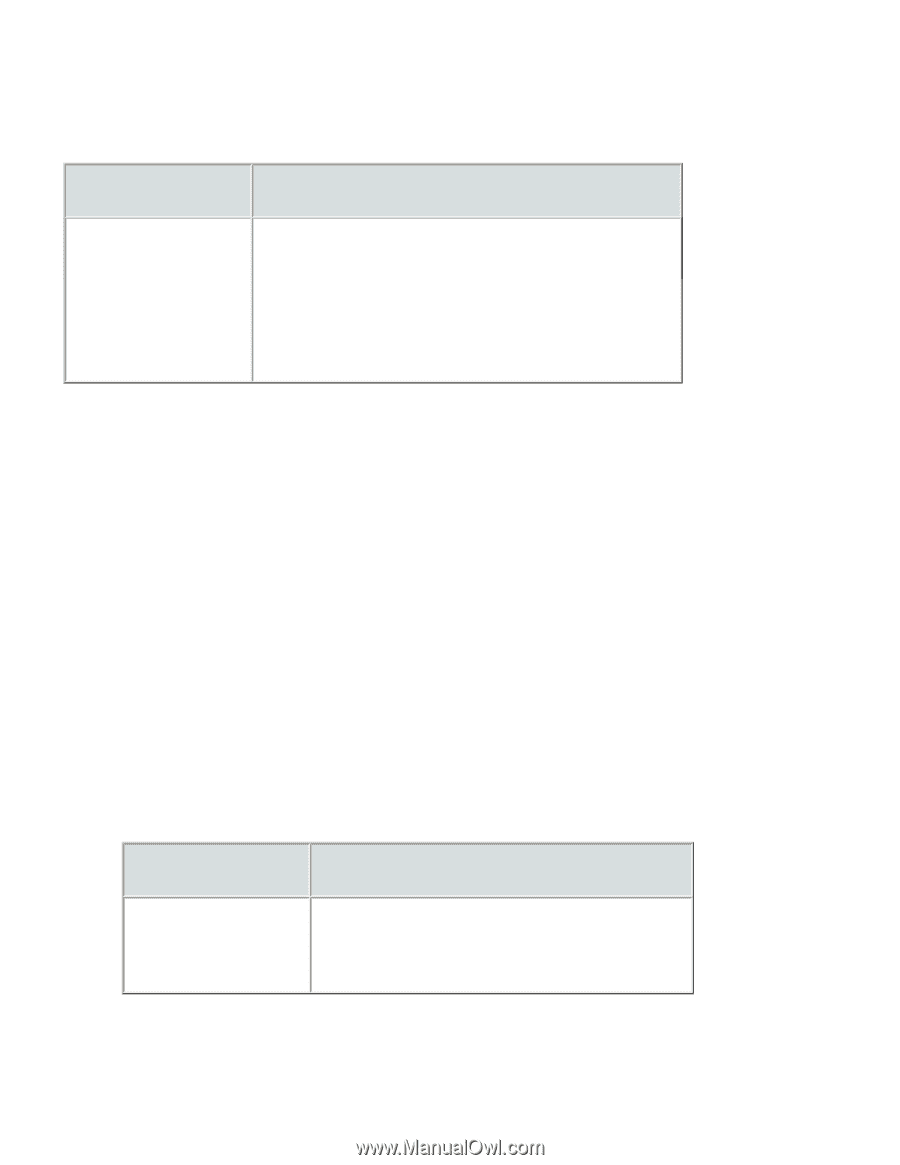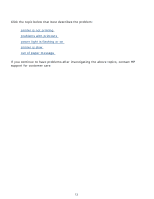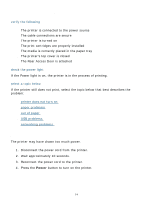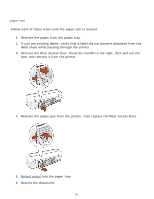HP Deskjet 3300 HP Deskjet 3300/3400 Series printers - (English) Macintosh Use - Page 78
Attributes, Size, Scale, Orientation, panel, setting
 |
View all HP Deskjet 3300 manuals
Add to My Manuals
Save this manual to your list of manuals |
Page 78 highlights
parts of the document are missing or printed in the wrong place Open the Page Setup dialog box and verify the following settings: panel setting Page Attributes Page Size (OS 9.x or X Classic) or Paper Size (OS X): Appropriate paper size Scale: Scale text and graphics to fit on the paper Orientation: Appropriate orientation printout does not reflect new print settings The printer's default settings may differ from the software applications' print settings. Select the appropriate print settings within the software application. photos are not printing correctly check the paper tray 1. Verify that the photo paper is placed in the paper tray with the print side down. 2. Slide the paper forward until it stops. 3. Slide the paper guides firmly against the paper, then push in the tray. check the printer settings 1. Open the Page Setup dialog box and verify the following setting: panel setting Page Attributes Page Size (OS 9.x or X Classic) or Paper Size (OS X): Appropriate paper size 78