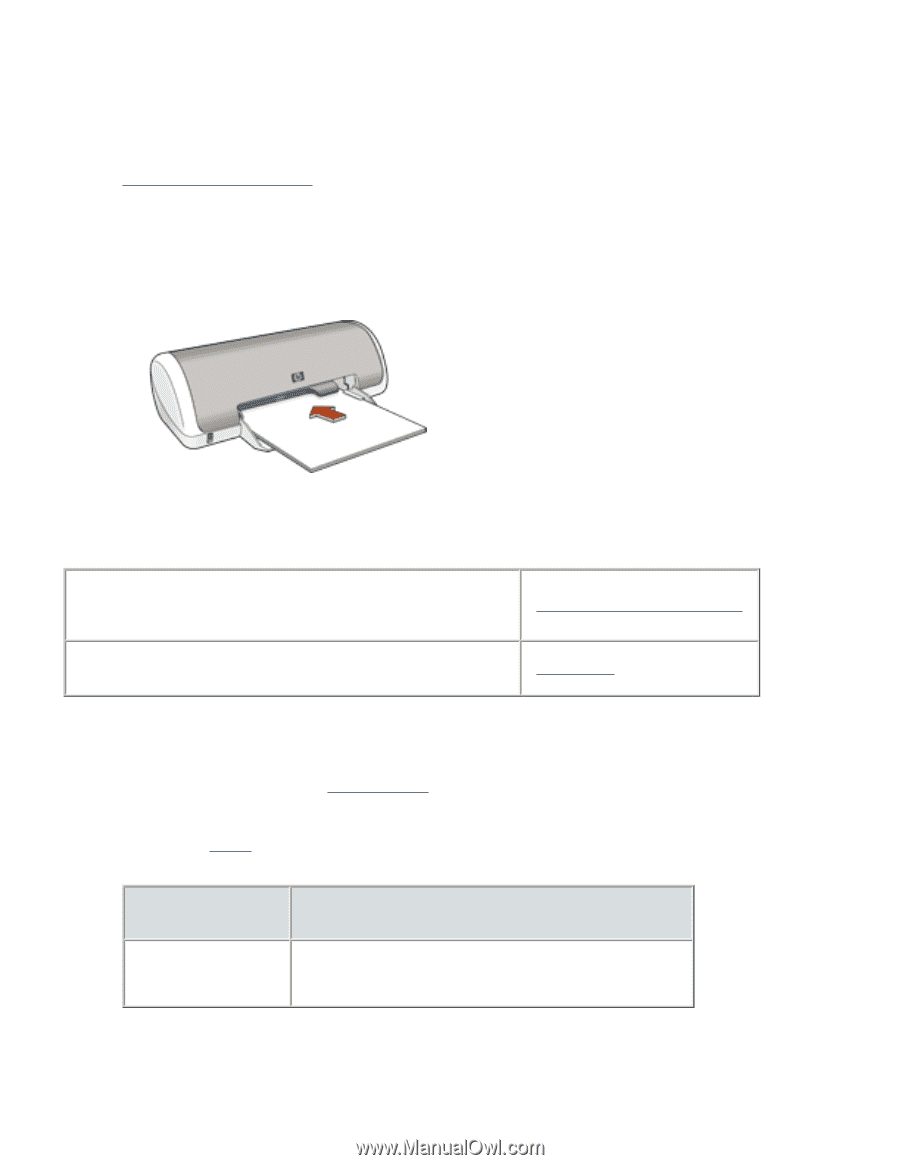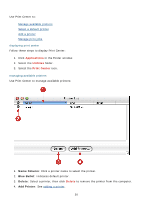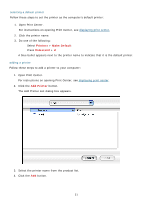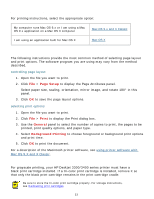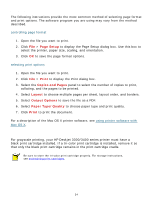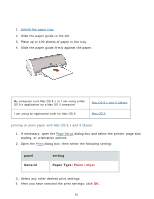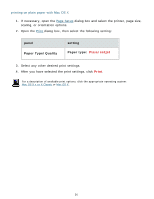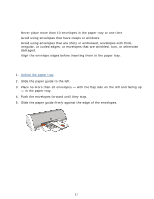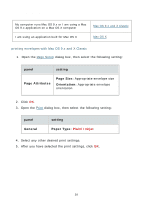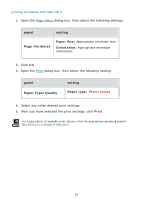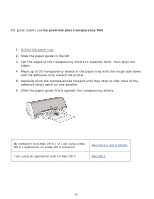HP Deskjet 3300 HP Deskjet 3300/3400 Series printers - (English) Macintosh Use - Page 35
plain paper, Plain/Inkjet
 |
View all HP Deskjet 3300 manuals
Add to My Manuals
Save this manual to your list of manuals |
Page 35 highlights
plain paper preparing to print 1. Unfold the paper tray. 2. Slide the paper guide to the left. 3. Place up to 100 sheets of paper in the tray. 4. Slide the paper guide firmly against the paper. printing on plain paper My computer runs Mac OS 9.x or I am using a Mac OS 9.x application on a Mac OS X computer Mac OS 9.x and X Classic I am using an application built for Mac OS X Mac OS X printing on plain paper with Mac OS 9.x and X Classic 1. If necessary, open the Page Setup dialog box and select the printer, page size, scaling, or orientation options. 2. Open the Print dialog box, then select the following setting: panel General setting Paper Type: Plain/Inkjet 3. Select any other desired print settings. 4. After you have selected the print settings, click OK. 35