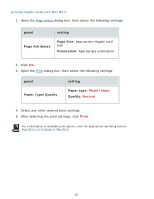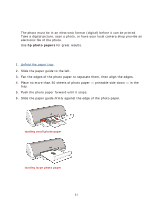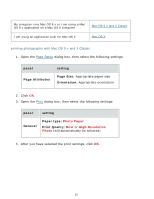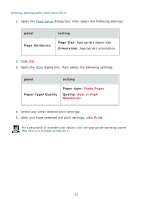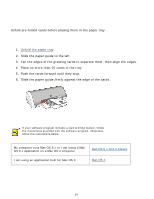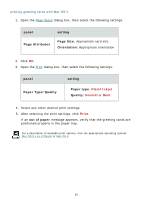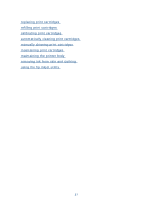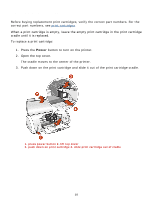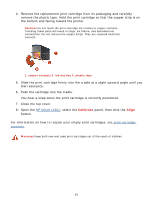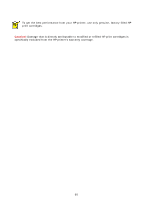HP Deskjet 3300 HP Deskjet 3300/3400 Series printers - (English) Macintosh Use - Page 55
Print, Setup, Select any other desired print settings.
 |
View all HP Deskjet 3300 manuals
Add to My Manuals
Save this manual to your list of manuals |
Page 55 highlights
printing greeting cards with Mac OS 9.x and X Classic 1. Open the Page Setup dialog box, then select the following settings: panel setting Page Attributes Page Size: Appropriate card size Orientation: Appropriate orientation 2. Click OK. 3. Open the Print dialog box, then select the following settings: panel General setting Paper Type: Plain/Inkjet Quality: Normal or Best 4. Select any other desired print settings. 5. After selecting the print settings, click OK. If an out of paper message appears, verify that the greeting cards are positioned properly in the paper tray. 55
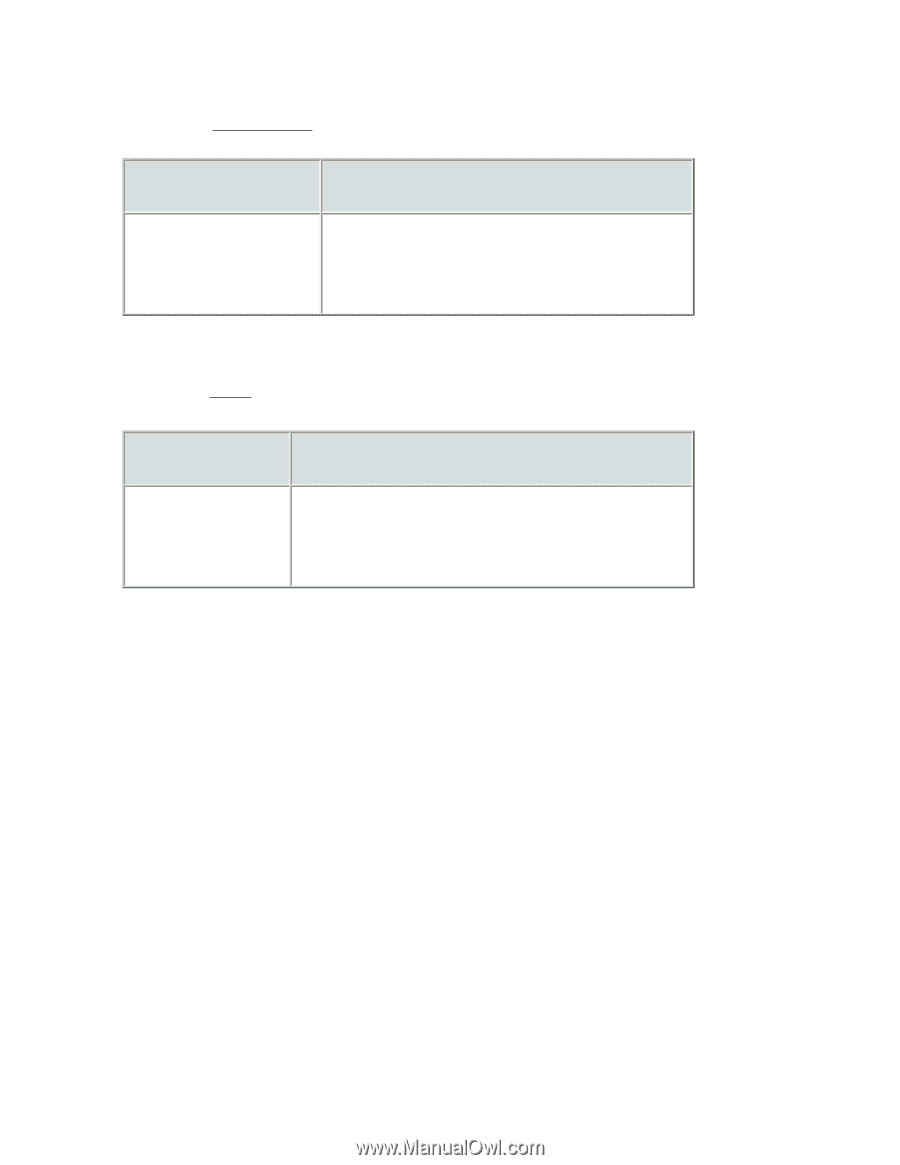
panel
setting
Page Attributes
Page Size:
Appropriate card size
Orientation:
Appropriate orientation
2.
Click
OK
.
3.
Open the
Print
dialog box, then select the following settings:
panel
setting
General
Paper Type:
Plain/Inkjet
Quality:
Normal
or
Best
4.
Select any other desired print settings.
5.
After selecting the print settings, click
OK
.
If an
out of paper
message appears, verify that the greeting cards are
positioned properly in the paper tray.
printing greeting cards with Mac OS 9.x and X Classic
1.
Open the
Page Setup
dialog box, then select the following settings:
55