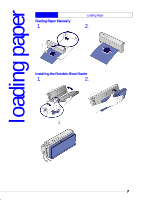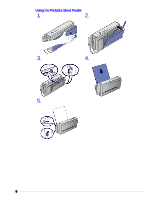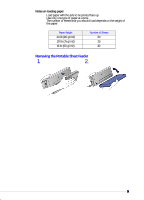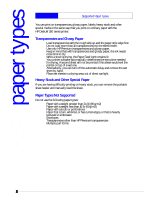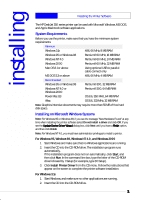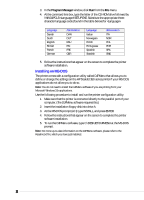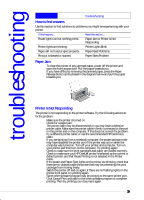HP Deskjet 350c HP DeskJet 350 Printer - (English) User's Guide - Page 16
installing - driver
 |
View all HP Deskjet 350c manuals
Add to My Manuals
Save this manual to your list of manuals |
Page 16 highlights
installing Installing the Printer Software The HP DeskJet 350 series printer can be used with Microsoft Windows, MS-DOS, and Apple Macintosh software applications. System Requirements Before you use the printer, make sure that you have the minimum system requirements: Minimum Windows 3.1x 486, 66 MHz, 8 MB RAM Windows 95 or Windows 98 Pentium® 60 MHz, 16 MB RAM Windows NT 4.0 Pentium® 60 MHz, 24 MB RAM Windows 2000 Pentium® 60 MHz, 32 MB RAM Mac OS 8.1 or above Using optional USB to parallel cable connect only MS-DOS 3.3 or above 486, 66 MHz, 4 MB RAM Recommended Windows 95 or Windows 98 Pentium® 300, 32 MB RAM Windows NT 4.0 or Windows 2000 Pentium® 300, 64 MB RAM Power Mac G3 OS 8.6, 350 MHz, 64 MB RAM iMac OS 8.6, 333 MHz, 32 MB RAM Note: Graphics intensive documents may require more than 50MB of free hard disk space. Installing on Microsoft Windows Systems Note: For Windows 95 or Windows 98, if you see the message "New Hardware Found" at any time when installing the printer software select Do not install a driver and click OK. If you see the Update Device Driver Wizard dialog box, click Next until you have a Finish option, and then click Finish. Note: For Windows NT 4.0, you must have administrator privileges to install a printer. For Windows 95, Windows 98, Windows NT 4.0, and Windows 2000 1. Start Windows and make sure that no Windows applications are running. 2. Insert the CD into the CD-ROM drive. The installation program runs automatically. If the installation program does not run automatically, click Start, and then click Run. In the command line box, type the letter of the CD-ROM drive followed by :\Setup (for example, type D:\Setup). 3. Click Install Printer Driver from the CD menu. Follow the instructions that appear on the screen to complete the printer software installation. For Windows 3.1x 1. Start Windows, and make sure no other applications are running. 2. Insert the CD into the CD-ROM drive. 11