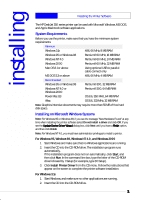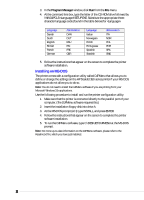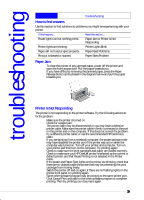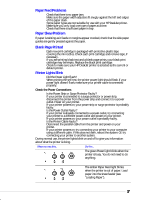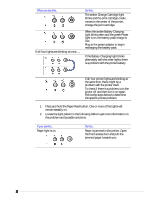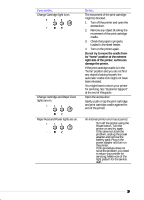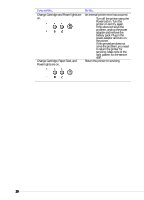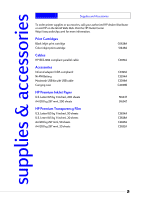HP Deskjet 350c HP DeskJet 350 Printer - (English) User's Guide - Page 21
Printer is Busy, Incorrect Printer, Improper Power Off, Printer is Out of Paper, Mechanism Error - drivers
 |
View all HP Deskjet 350c manuals
Add to My Manuals
Save this manual to your list of manuals |
Page 21 highlights
• If you have another device such as a tape backup unit, CD-ROM drive, or network adapter attached to the same port, it may be using the port. Click Cancel Print and wait until the other device has finished using the port. Then try printing your document again. • The print cartridge might be failing. Replace the print cartridge. • If any of the above steps does not fix the problem, you might have a hardware failure. Printer is Busy • When you are not using a print spooler, this occurs because another application is currently printing. You may only print from one application at a time. Try printing again later when the other application has finished printing. • If you are sure that no other application is currently printing, and you are still getting this error, then the most probable cause is that another application had an error earlier. Try restarting Windows and print again. Incorrect Printer The printer that is currently attached to your computer is different from the printer selected in your software. If you choose to continue, the printer may not print, or may print meaningless characters. • Cancel the Print job, and try one of the following actions to fix the problem: • Check that the correct printer driver is selected. • Choose Settings followed by Printers in the Start menu, right-click the printer name that matches the printer attached to your computer, then click Set As Default Printer. • If you are using a switch box, check that you have selected the correct printer. • If you have changed your printer for a different model, re-install the printer driver software. Improper Power Off • The printer was not turned off properly the last time it was used. • Always use the Power button to turn the printer off. • If the printer is turned off from a power strip switch or by pulling the power cord from the outlet while the printer is printing, the print cartridge cradle will not return to the home position. This will cause the print cartridge to dry out. • If the print quality has deteriorated since the last time you used the printer, clean the contacts on print cartridge with a dry cotton swab. Printer is Out of Paper • Load paper in the portable sheet feeder or the manual paper feed. • If you want to print on A4 or Letter size paper and there is already paper loaded in the main tray, you may have selected manual feed in your printer software. When manual feed is selected, the printer expects a sheet to be fed through the rear media feed at the back of the printer. Select the correct paper source and print the document again. Mechanism Error The movement of the print cartridge may be blocked. Turn off the printer and open the printer's access door to check the following: • Remove any packing materials from the printer. • Check for paper that has crumpled and jammed in the printer. Remove the excess paper, then clear the paper jam from the rollers. • When there are no obstructions, turn the printer off, then on again. • If you are unable to resolve this problem, contact HP's customer support services. 16