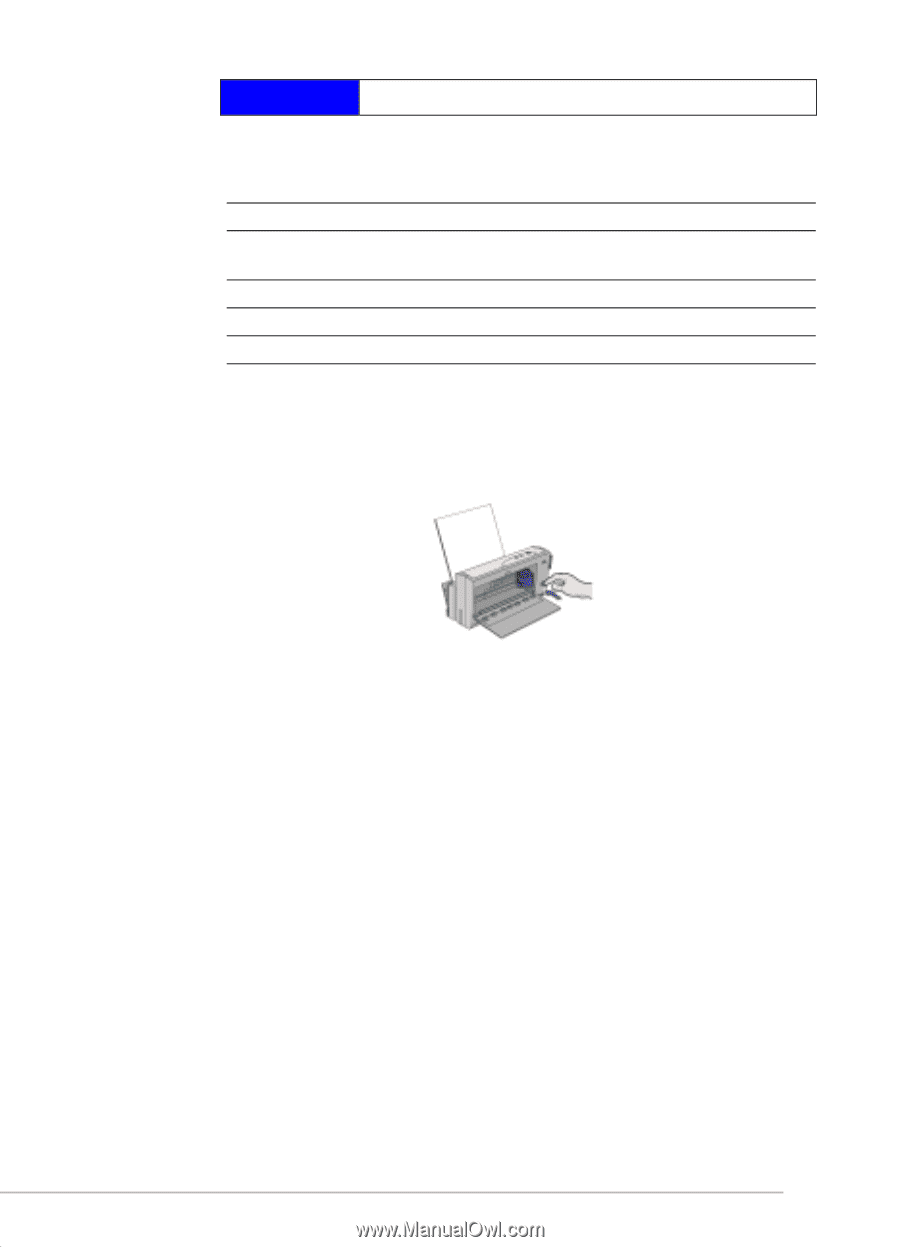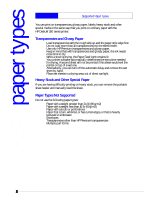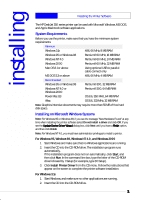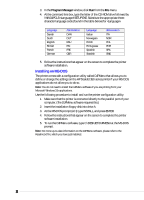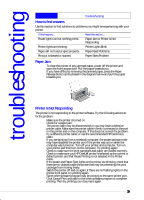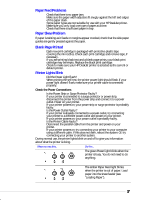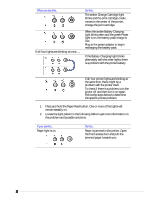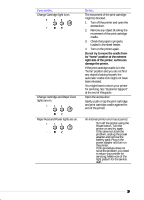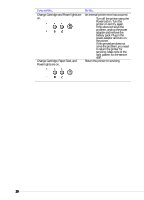HP Deskjet 350c HP DeskJet 350 Printer - (English) User's Guide - Page 20
troubleshooting - deskjet printer
 |
View all HP Deskjet 350c manuals
Add to My Manuals
Save this manual to your list of manuals |
Page 20 highlights
troubleshooting Troubleshooting How to find answers Use this section to find solutions to problems you might be experiencing with your printer. If this happens ... Read this section ... Power light is on but nothing prints. Paper Jam or Printer Is Not Responding Printer lights are blinking. Printer Lights Blink Paper will not load or eject properly. Paper Feed Problems Printout is skewed or slanted. Paper Skew Problem Paper Jam • To clear the printer of any jammed paper, power off the printer and open the front access door. Pull the paper towards you. • If you have difficulty removing the jammed paper, press the Paper Release button as illustrated in the diagram below and pull the paper towards you. Printer Is Not Responding The printer is not responding to the printer software. Try the following actions to fix the problem: • Make sure the printer is turned on. • Check for a paper jam. • The printer cable may be disconnected or you may have a defective printer cable. Make sure the printer cable is firmly connected to the port on the printer and on the computer. If this does not correct the problem, try a different printer cable; or use the recommended HP Centronics cable. • If you are printing from a notebook computer, the power savings mode may have disabled the printer port if the printer was not on when the computer was turned on. Turn off your printer and computer. Turn on your printer and then turn on the computer. Try printing again. • Check to make sure the print cartridges and paper are loaded correctly. • Check to make sure your HP DeskJet printer is selected as the current or default printer, and that Pause Printing is not selected in the Printer menu. • If the power and Paper Feed lights on the printer are blinking, check that there are no objects inside the printer that may be preventing the print cartridge from moving freely. • Switch the printer off and on again. If there are no flashing lights on the printer front panel, try printing again. • Some other software program may be printing to the same printer port. Click Cancel Print and wait for the other software program to complete printing. Then try printing your document again. 15