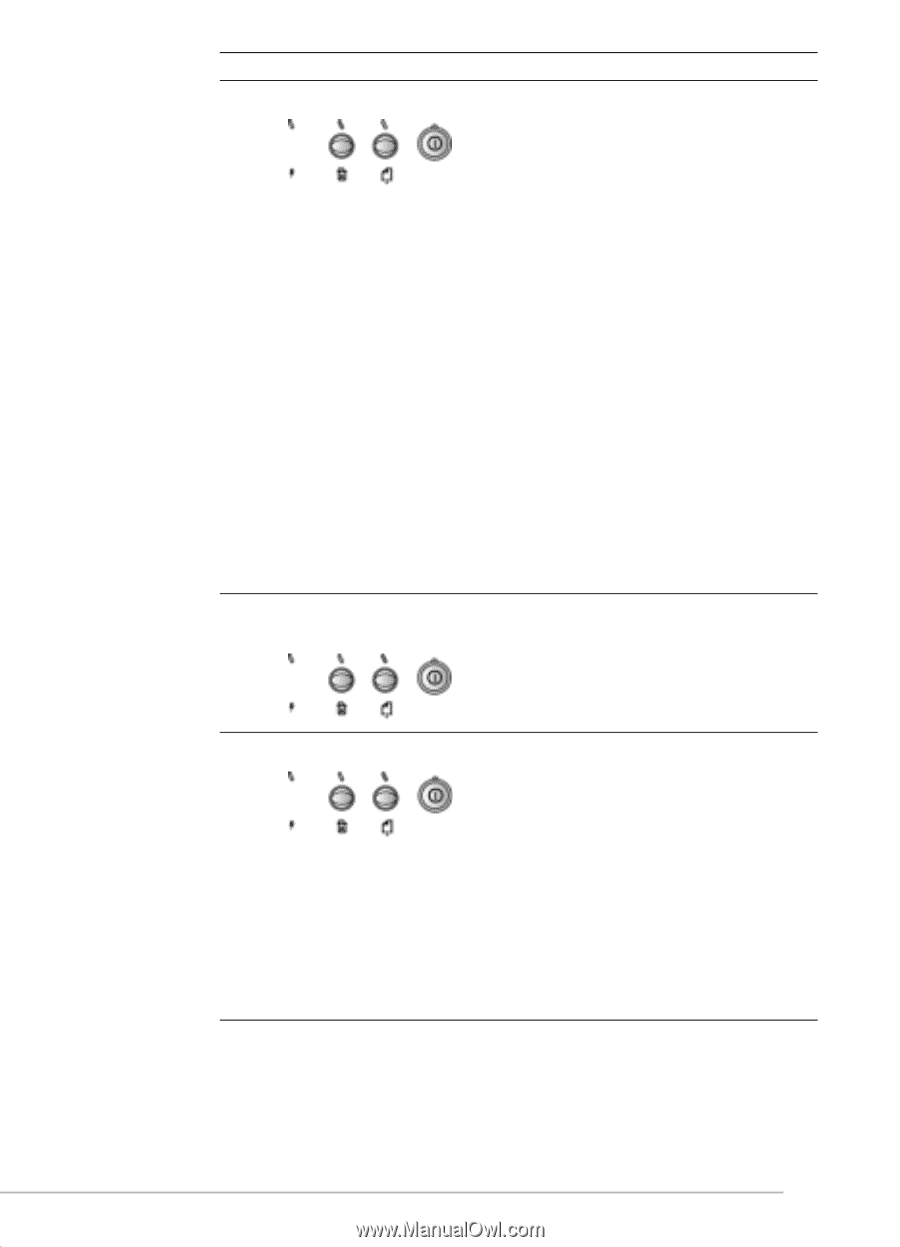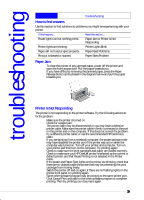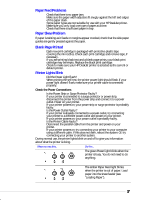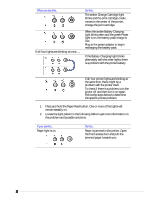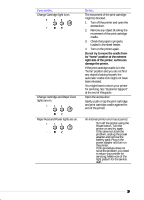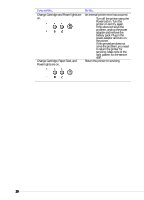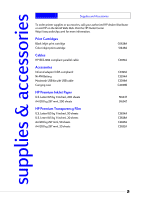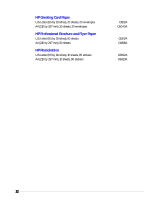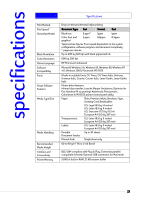HP Deskjet 350c HP DeskJet 350 Printer - (English) User's Guide - Page 24
Change Cartridge and Paper Feed - support
 |
View all HP Deskjet 350c manuals
Add to My Manuals
Save this manual to your list of manuals |
Page 24 highlights
If you see this... Change Cartridge light is on. Change Cartridge and Paper Feed lights are on. Do this... The movement of the print cartridge might be blocked. 1. Turn off the printer and open the access door. 2. Remove any object blocking the movement of the print cartridge cradle. 3. Check that paper is properly loaded in the sheet feeder. 4. Turn on the printer again. Do not try to move the cradle from its "home" position at the extreme right side of the printer, as this can damage the printer. If the print cartridge cradle is in the "home" position and you do not find any object blocking its path, the automatic cradle lock might not have been released. You might have to return your printer for servicing. See "Customer Support" at the end of this guide. Open the access door. Gently push or tap the print cartridge and print cartridge cradle against the end of the printer. Paper Feed and Power lights are on. An internal printer error has occurred. • Turn off the printer using the Power button. Turn the printer on and try again. • If this does not solve the problem, unplug the power adapter and remove the battery pack. Plug in the power adapter and turn on the printer. • If this procedure does not solve the problem, you need to return your printer for servicing. Make note of the light pattern for the service staff. 19