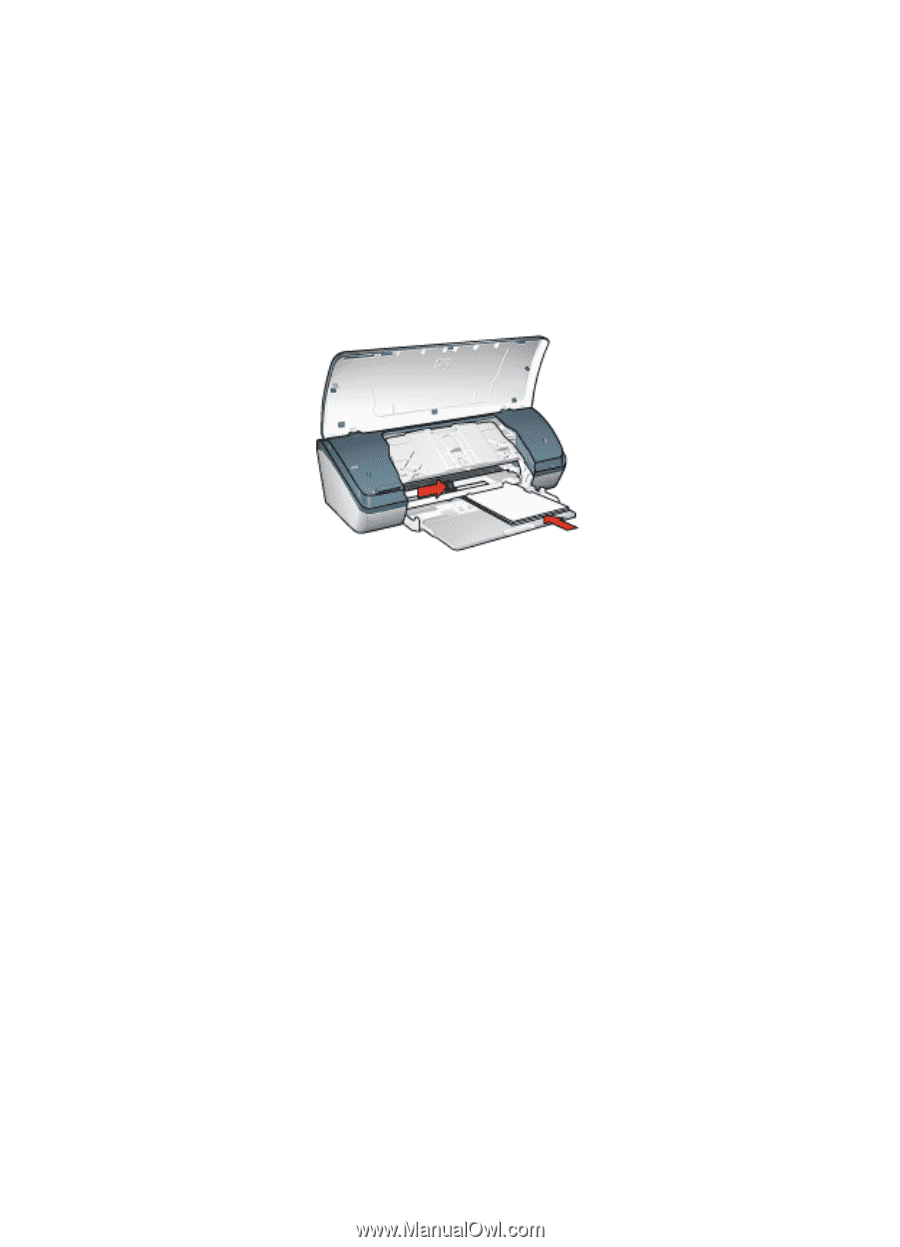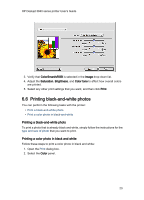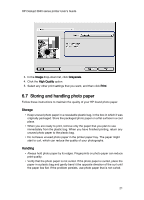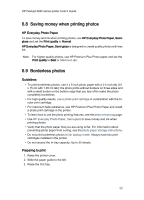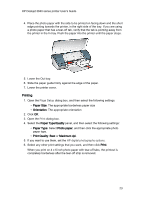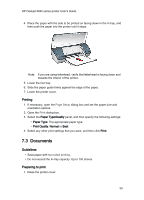HP Deskjet 3840 HP Deskjet 3840 Printer series - (Macintosh OS 9) User's Guide - Page 25
Preparing to print, Printing
 |
View all HP Deskjet 3840 manuals
Add to My Manuals
Save this manual to your list of manuals |
Page 25 highlights
HP Deskjet 3840 series printer User's Guide Preparing to print 1. Raise the printer cover. 2. Slide the paper guide to the left. 3. Raise the Out tray. 4. Place the photo paper, with the side to be printed on facing down and the short edge pointing towards the printer, in the right side of the In tray. Push the paper into the printer until the paper stops. 5. Lower the Out tray. 6. Slide the paper guide firmly against the edge of the paper. 7. Lower the printer cover. Printing 1. Open the Page Setup dialog box, and then select the following settings: • Paper Size: The appropriate paper size • Orientation: The appropriate orientation 2. Click OK. 3. Open the Print dialog box. 4. Select the Paper Type/Quality panel, and then select the following settings: • Paper Type: Select Photo paper, and then click the appropriate photo paper type. • Print Quality: Best or Maximum dpi. 5. If you want to use them, set the HP digital photography options. 6. Select any other print settings that you want, and then click Print. 25