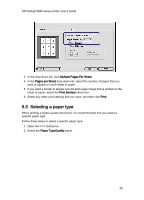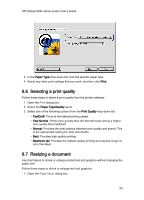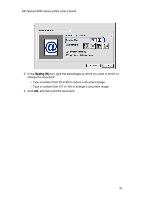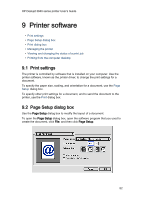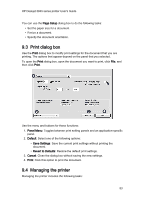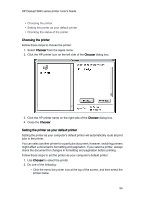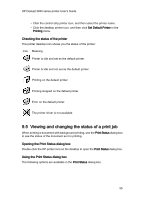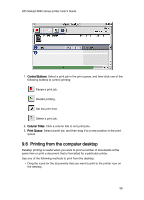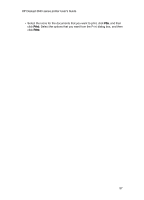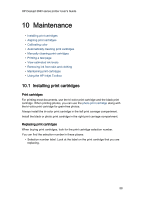HP Deskjet 3840 HP Deskjet 3840 Printer series - (Macintosh OS 9) User's Guide - Page 54
Choosing the printer, Setting the printer as your default printer
 |
View all HP Deskjet 3840 manuals
Add to My Manuals
Save this manual to your list of manuals |
Page 54 highlights
HP Deskjet 3840 series printer User's Guide • Choosing the printer • Setting the printer as your default printer • Checking the status of the printer Choosing the printer Follow these steps to choose the printer: 1. Select Chooser from the Apple menu. 2. Click the HP printer icon on the left side of the Chooser dialog box. 3. Click the HP printer name on the right side of the Chooser dialog box. 4. Close the Chooser. Setting the printer as your default printer Setting the printer as your computer's default printer will automatically route all print jobs to the printer. You can select another printer for a particular document; however, switching printers might affect a document's formatting and pagination. If you select a printer, always check the document for changes in formatting and pagination before printing. Follow these steps to set the printer as your computer's default printer: 1. Use Chooser to select the printer. 2. Do one of the following: • Click the menu bar printer icon at the top of the screen, and then select the printer name. 54