HP Deskjet 3840 HP Deskjet 3840 Printer series - (Macintosh OS 9) User's Guide - Page 39
Printing
 |
View all HP Deskjet 3840 manuals
Add to My Manuals
Save this manual to your list of manuals |
Page 39 highlights
HP Deskjet 3840 series printer User's Guide 5. Lower the Out tray. 6. Slide the paper guide firmly against the edge of the paper. 7. Lower the printer cover. Printing To print a booklet, follow these steps: 1. Open the Print dialog box. 2. Select the Layout panel. 3. In the menu, click Booklet. 4. In the Print On drop-down list, click the appropriate paper size. 5. If you want the pages to be ordered from right to left, select the Right to Left check box. Note: For most languages, leave the Right to Left check box clear. 39
-
 1
1 -
 2
2 -
 3
3 -
 4
4 -
 5
5 -
 6
6 -
 7
7 -
 8
8 -
 9
9 -
 10
10 -
 11
11 -
 12
12 -
 13
13 -
 14
14 -
 15
15 -
 16
16 -
 17
17 -
 18
18 -
 19
19 -
 20
20 -
 21
21 -
 22
22 -
 23
23 -
 24
24 -
 25
25 -
 26
26 -
 27
27 -
 28
28 -
 29
29 -
 30
30 -
 31
31 -
 32
32 -
 33
33 -
 34
34 -
 35
35 -
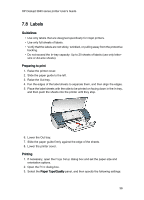 36
36 -
 37
37 -
 38
38 -
 39
39 -
 40
40 -
 41
41 -
 42
42 -
 43
43 -
 44
44 -
 45
45 -
 46
46 -
 47
47 -
 48
48 -
 49
49 -
 50
50 -
 51
51 -
 52
52 -
 53
53 -
 54
54 -
 55
55 -
 56
56 -
 57
57 -
 58
58 -
 59
59 -
 60
60 -
 61
61 -
 62
62 -
 63
63 -
 64
64 -
 65
65 -
 66
66 -
 67
67 -
 68
68 -
 69
69 -
 70
70 -
 71
71 -
 72
72 -
 73
73 -
 74
74 -
 75
75 -
 76
76 -
 77
77 -
 78
78 -
 79
79 -
 80
80 -
 81
81 -
 82
82 -
 83
83 -
 84
84 -
 85
85 -
 86
86 -
 87
87 -
 88
88 -
 89
89 -
 90
90 -
 91
91 -
 92
92 -
 93
93 -
 94
94 -
 95
95
 |
 |

5.
Lower the Out tray.
6.
Slide the paper guide firmly against the edge of the paper.
7.
Lower the printer cover.
Printing
To print a booklet, follow these steps:
1.
Open the
Print
dialog box.
2.
Select the
Layout
panel.
3.
In the menu, click
Booklet
.
4.
In the
Print On
drop-down list, click the appropriate paper size.
5.
If you want the pages to be ordered from right to left, select the
Right to Left
check box.
Note:
For most languages, leave the
Right to Left
check box clear.
HP Deskjet 3840 series printer User's Guide
39
