HP Deskjet 3840 HP Deskjet 3840 Printer series - (Macintosh OS 9) User's Guide - Page 46
Manual two-sided printing
 |
View all HP Deskjet 3840 manuals
Add to My Manuals
Save this manual to your list of manuals |
Page 46 highlights
HP Deskjet 3840 series printer User's Guide 3. In the Copies box, type the number of copies that you want to print. 4. Select the Collated check box. 5. Select any other print settings that you want, and then click Print. 8.3 Manual two-sided printing Follow these instructions to print a two-sided document: 1. Open the Page Setup dialog box, and then click the appropriate orientation option. 2. Click OK. 3. Open the Print dialog box. 4. Select the Layout panel. 46
-
 1
1 -
 2
2 -
 3
3 -
 4
4 -
 5
5 -
 6
6 -
 7
7 -
 8
8 -
 9
9 -
 10
10 -
 11
11 -
 12
12 -
 13
13 -
 14
14 -
 15
15 -
 16
16 -
 17
17 -
 18
18 -
 19
19 -
 20
20 -
 21
21 -
 22
22 -
 23
23 -
 24
24 -
 25
25 -
 26
26 -
 27
27 -
 28
28 -
 29
29 -
 30
30 -
 31
31 -
 32
32 -
 33
33 -
 34
34 -
 35
35 -
 36
36 -
 37
37 -
 38
38 -
 39
39 -
 40
40 -
 41
41 -
 42
42 -
 43
43 -
 44
44 -
 45
45 -
 46
46 -
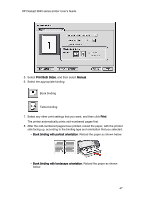 47
47 -
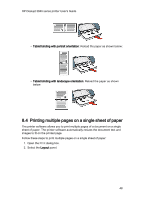 48
48 -
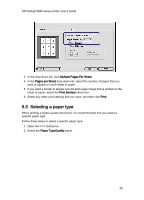 49
49 -
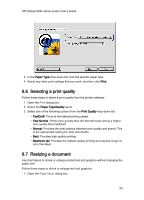 50
50 -
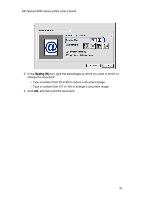 51
51 -
 52
52 -
 53
53 -
 54
54 -
 55
55 -
 56
56 -
 57
57 -
 58
58 -
 59
59 -
 60
60 -
 61
61 -
 62
62 -
 63
63 -
 64
64 -
 65
65 -
 66
66 -
 67
67 -
 68
68 -
 69
69 -
 70
70 -
 71
71 -
 72
72 -
 73
73 -
 74
74 -
 75
75 -
 76
76 -
 77
77 -
 78
78 -
 79
79 -
 80
80 -
 81
81 -
 82
82 -
 83
83 -
 84
84 -
 85
85 -
 86
86 -
 87
87 -
 88
88 -
 89
89 -
 90
90 -
 91
91 -
 92
92 -
 93
93 -
 94
94 -
 95
95
 |
 |

3.
In the
Copies
box, type the number of copies that you want to print.
4.
Select the
Collated
check box.
5.
Select any other print settings that you want, and then click
Print
.
8.3
Manual two-sided printing
Follow these instructions to print a two-sided document:
1.
Open the
Page Setup
dialog box, and then click the appropriate orientation
option.
2. Click
OK
.
3.
Open the
Print
dialog box.
4.
Select the
Layout
panel.
HP Deskjet 3840 series printer User's Guide
46
