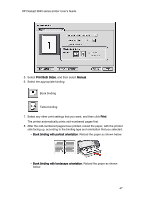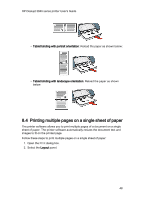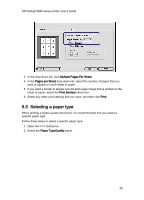HP Deskjet 3840 HP Deskjet 3840 Printer series - (Macintosh OS 9) User's Guide - Page 44
Printing tips
 |
View all HP Deskjet 3840 manuals
Add to My Manuals
Save this manual to your list of manuals |
Page 44 highlights
HP Deskjet 3840 series printer User's Guide 8 Printing tips Save time • Print from back to front. • Print collated copies. Save money • Print a two-sided document. • Print multiple pages on a single sheet of paper. • Use HP Everyday Photo Paper, Semi-gloss to save money and ink when printing photos. Enhance the quality of printouts • Select the correct paper type. • Select the correct print quality. • Resize the document as needed. 8.1 Setting the print order Setting the print order determines the order in which your document will be printed. Frequently, it is convenient to have the first page of a document printed last so that the complete document is lying face-up in the Out tray. Follow these steps to set the print order: 1. Open the Print dialog box. 2. Select the General panel. 44