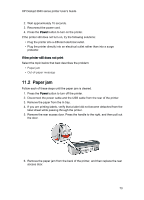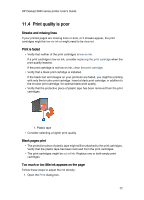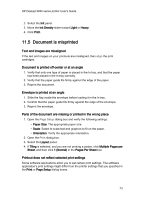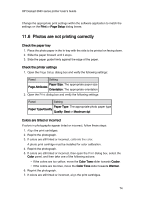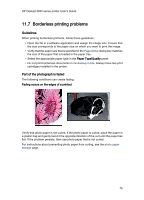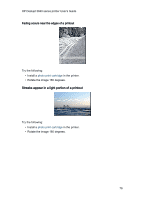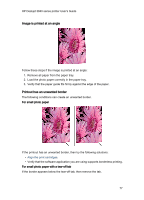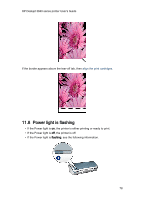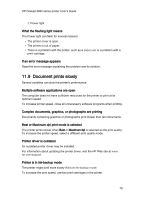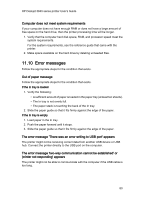HP Deskjet 3840 HP Deskjet 3840 Printer series - (Macintosh OS 9) User's Guide - Page 75
Borderless printing problems
 |
View all HP Deskjet 3840 manuals
Add to My Manuals
Save this manual to your list of manuals |
Page 75 highlights
HP Deskjet 3840 series printer User's Guide 11.7 Borderless printing problems Guidelines When printing borderless printouts, follow these guidelines: • Open the file in a software application and assign the image size. Ensure that the size corresponds to the paper size on which you want to print the image. • Verify that the paper size that is specified in the Page Setup dialog box matches the size of the paper that is loaded in the paper tray. • Select the appropriate paper type in the Paper Type/Quality panel. • Do not print borderless documents in ink-backup mode. Always have two print cartridges installed in the printer. Part of the photograph is faded The following conditions can create fading. Fading occurs on the edges of a printout Verify that photo paper is not curled. If the photo paper is curled, place the paper in a plastic bag and gently bend it the opposite direction of the curl until the paper lies flat. If the problem persists, then use photo paper that is not curled. For instructions about preventing photo paper from curling, see the photo paper storage page. 75