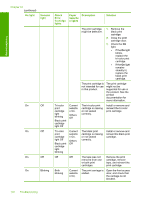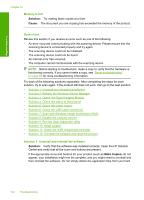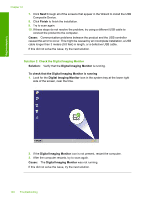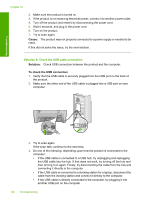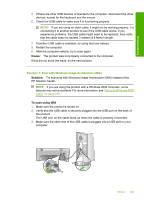HP Deskjet Ink Advantage F700 User Guide - Page 148
To refresh the Windows Device Manager, HP Deskjet All-In-One Driver Software
 |
View all HP Deskjet Ink Advantage F700 manuals
Add to My Manuals
Save this manual to your list of manuals |
Page 148 highlights
Troubleshooting drive. Make sure to remove them properly using the uninstall utility provided with the software. To uninstall from a Windows computer NOTE: Use this method if Uninstall is not available in the Windows Start menu (click Programs or All Programs, HP, Deskjet F735, Uninstall). 1. Open the Windows control panel and double-click Add or Remove Programs. NOTE: The procedure to open the control panel varies by operating system. If you are not sure how to do this, see the Windows Help. 2. Select HP Deskjet All-In-One Driver Software, and then click Change/ Remove. Follow the onscreen instructions. 3. Disconnect the product from your computer. 4. Restart your computer. NOTE: It is important that you disconnect the product before restarting your computer. Do not connect the product to your computer until after you have reinstalled the software. 5. Insert the product CD-ROM into your computer's CD-ROM drive and then start the Setup program. 6. Follow the onscreen instructions and the instructions provided in the Start Here guide that came with the product. After you have reinstalled the software, try to scan again. Cause: The software installation was not complete. If this did not solve the issue, try the next solution. Solution 2: Refresh the Windows Device Manager Solution: Refresh the Windows Device Manager. To refresh the Windows Device Manager 1. On the Windows taskbar, click Start, right-click My Computer, and then click Properties. 2. Click the Hardware tab, and then click Device Manager. 3. Double-click Universal Serial Bus Controllers. 4. Click USB Composite Device, click Action, and then click Uninstall. If a screen appears to confirm the deletion, confirm the deletion. 5. Disconnect the USB cable from the product. 6. Wait a few seconds, and then reconnect the cable. This should restart the Windows device detection (Plug and Play). A New Hardware found screen might appear. Errors 145