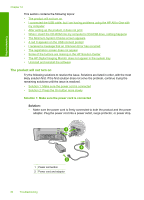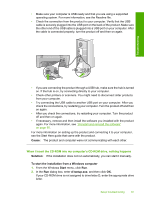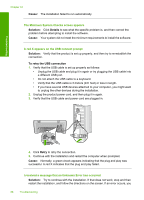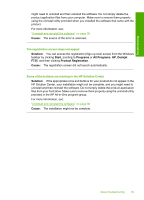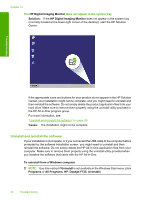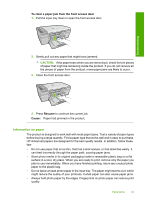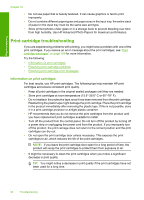HP Deskjet Ink Advantage F700 User Guide - Page 92
Cause, Solution, Start, Programs, All Programs, Deskjet, Product Registration
 |
View all HP Deskjet Ink Advantage F700 manuals
Add to My Manuals
Save this manual to your list of manuals |
Page 92 highlights
Troubleshooting might need to uninstall and then reinstall the software. Do not simply delete the product application files from your computer. Make sure to remove them properly using the uninstall utility provided when you installed the software that came with the product. For more information, see: "Uninstall and reinstall the software" on page 90 Cause: The source of the error is unknown. The registration screen does not appear Solution: You can access the registration (Sign up now) screen from the Windows taskbar by clicking Start, pointing to Programs or All Programs, HP, Deskjet F735, and then clicking Product Registration. Cause: The registration screen did not launch automatically. Some of the buttons are missing in the HP Solution Center Solution: If the appropriate icons and buttons for your product do not appear in the HP Solution Center, your installation might not be complete, and you might need to uninstall and then reinstall the software. Do not simply delete the product application files from your hard drive. Make sure to remove them properly using the uninstall utility provided in the HP All-in-One program group. For more information, see: "Uninstall and reinstall the software" on page 90 Cause: The installation might not be complete. Setup troubleshooting 89