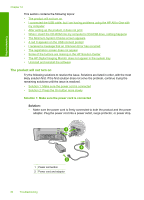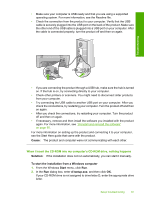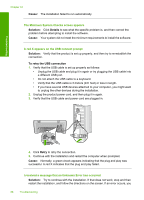HP Deskjet Ink Advantage F700 User Guide - Page 86
Troubleshooting, View the Readme file, Start, Programs, Deskjet F735, Readme
 |
View all HP Deskjet Ink Advantage F700 manuals
Add to My Manuals
Save this manual to your list of manuals |
Page 86 highlights
Troubleshooting 12 Troubleshooting This section contains the following topics: • View the Readme file • Setup troubleshooting • Paper jams • Print cartridge troubleshooting • Print quality troubleshooting • Print troubleshooting • Copy troubleshooting • Scan troubleshooting • Errors View the Readme file You might want to refer to the Readme file for information on system requirements and possible installation problems. You can access the Readme file by clicking Start, pointing to Programs or All Programs, pointing to HP, pointing to Deskjet F735, and then clicking Readme. You can access the Readme file by double-clicking the icon located in the top-level folder of the HP All-in-One software CD-ROM. Setup troubleshooting This section contains setup troubleshooting information for the product. Many issues are caused when the product is connected to the computer using a USB cable before the HP Photosmart software is installed on the computer. If you connected the product to your computer before the software installation screen prompts you to do so, you must follow these steps: Troubleshooting common setup issues 1. Disconnect the USB cable from the computer. 2. Uninstall the software (if you have already installed it). For more information, see "Uninstall and reinstall the software" on page 90. 3. Restart your computer. 4. Turn off the product, wait one minute, then restart it. 5. Reinstall the HP Photosmart software. CAUTION: Do not connect the USB cable to the computer until prompted by the software installation screen. Setup troubleshooting 83