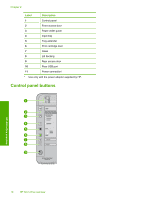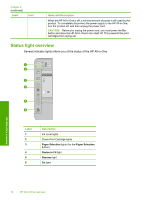HP Deskjet Ink Advantage F700 User Guide - Page 18
Find more information, You can access a variety of resources, both printed and onscreen, that provide - driver
 |
View all HP Deskjet Ink Advantage F700 manuals
Add to My Manuals
Save this manual to your list of manuals |
Page 18 highlights
3 Find more information You can access a variety of resources, both printed and onscreen, that provide information about setting up and using the HP All-in-One. Start Here guide The Start Here guide provides instructions for setting up the HP All-in-One and installing software. Make sure you follow the steps in the Start Here guide in order. If you have problems during setup, check the Start Here guide for troubleshooting information, or see "Troubleshooting" on page 83 in this onscreen Help. Basics Guide The Basics Guide contains an overview of the HP All-in-One, including stepby-step instructions for basic tasks, troubleshooting tips, and technical information. www.hp.com/support HP Photosmart animations The HP Photosmart animations, located in the relevant sections of the onscreen Help, show you how to complete key tasks on the HP All-in-One. You will learn how to load paper and other media, replace the print cartridges, and scan originals. Onscreen Help The onscreen Help provides detailed instructions on using all features of the HP All-in-One. • The How Do I? topic provides links so you can quickly find information on performing common tasks. • The HP All-in-One overview topic provides general information about the main features of the HP All-in-One. • The Troubleshooting topic provides information about resolving errors you might encounter with the HP All-in-One. Readme The Readme file contains the most recent information which might not be found in other publications. Install the software to access the Readme file. For more information, see "View the Readme file" on page 83. If you have Internet access, you can get help and support from the HP Web site. This Web site offers technical support, drivers, supplies, and ordering information. Find more information Find more information 15