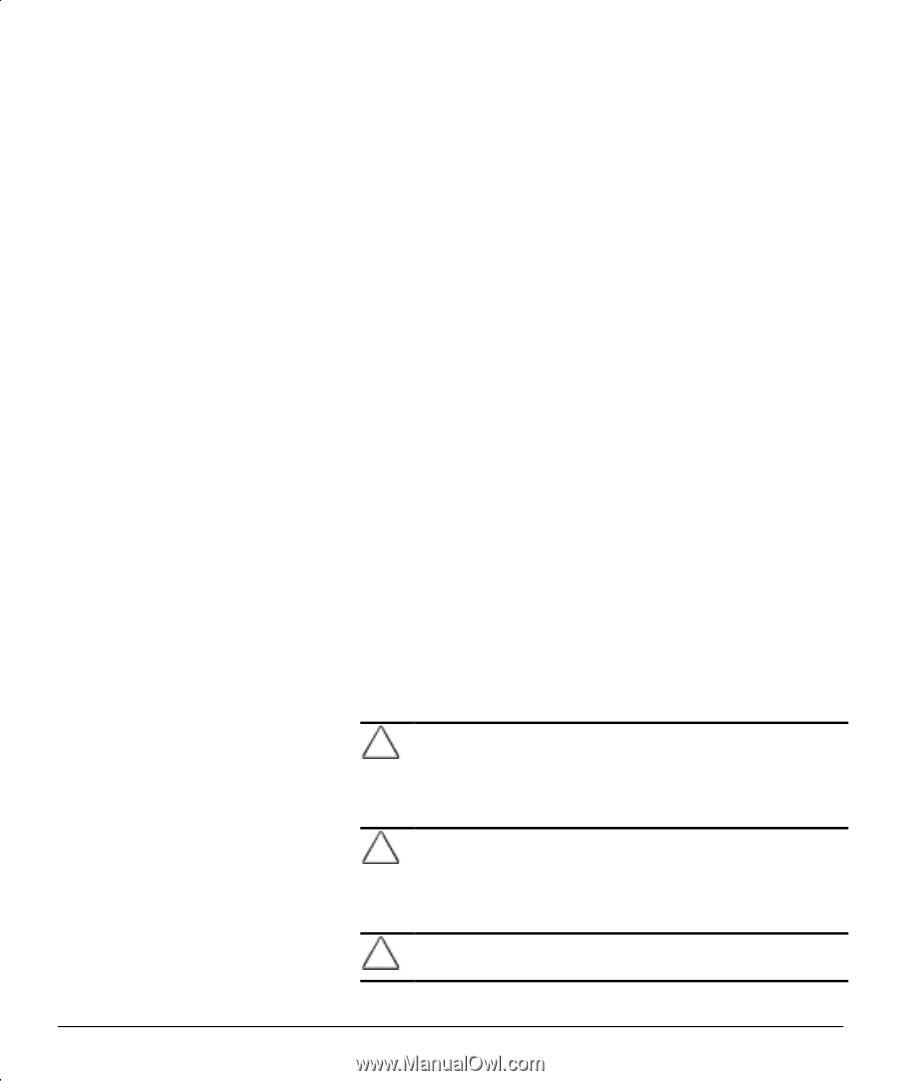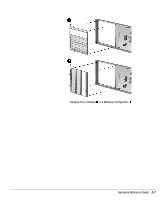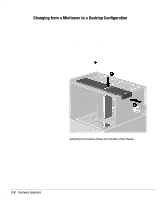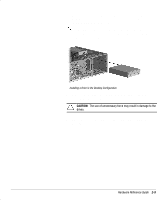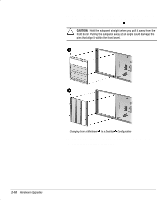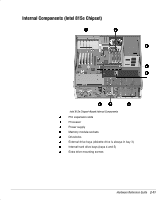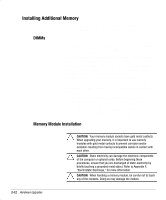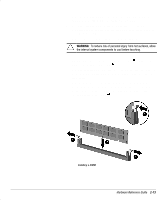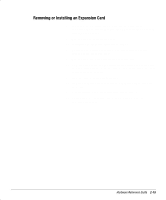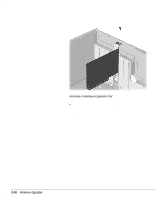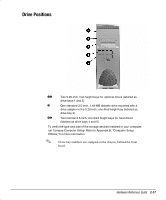HP Deskpro ap230 Compaq Deskpro Workstation AP230 Hardware Reference Guide - Page 19
Installing Additional Memory, DIMMs, Memory Module Installation
 |
View all HP Deskpro ap230 manuals
Add to My Manuals
Save this manual to your list of manuals |
Page 19 highlights
Installing Additional Memory The computer comes with synchronous dynamic random access memory (SDRAM) dual inline memory modules (DIMMs). DIMMs The memory sockets on the Intel 815e chipset-based system board can be populated with industry-standard DIMMs. These memory module slots are populated with at least one preinstalled memory module. To achieve the maximum memory support, you may be required to replace the preinstalled DIMM with a higher capacity DIMM. For proper system operation, the DIMMs must be industry-standard 168-pin, unbuffered PC100- or PC133- compliant SDRAM DIMMs, depending on the model. The SDRAM DIMMs must support CAS Latency 2 or 3 (CL = 2 or CL = 3). They must also contain the mandatory Joint Electronic Device Engineering Council (JEDEC) Serial Presence Detect (SPD) information. DIMMs constructed with x4 SDRAM are not supported; the system will not start using unsupported DIMMs. The Intel 815e chipset supports both PC100 and PC133 SDRAM DIMMs. PC133 DIMMs should be used for optimal operation. If both PC100 and PC133 SDRAM DIMMs are installed in a computer, the system memory will run at the lower 100Mhz speed. Some configurations of PC133 SDRAMs may run at 100Mhz, instead of 133Mhz. Memory Module Installation CAUTION: Your memory module sockets have gold metal contacts. When upgrading your memory, it is important to use memory modules with gold metal contacts to prevent corrosion and/or oxidation resulting from having incompatible metals in contact with each other. CAUTION: Static electricity can damage the electronic components of the computer or optional cards. Before beginning these procedures, ensure that you are discharged of static electricity by briefly touching a grounded metal object. Refer to Appendix F, "Electrostatic Discharge," for more information. CAUTION: When handling a memory module, be careful not to touch any of the contacts. Doing so may damage the module. 2-12 Hardware Upgrades